Check Structure and Organization
This page allows for organizing the checks into different headers and sections and subsections.
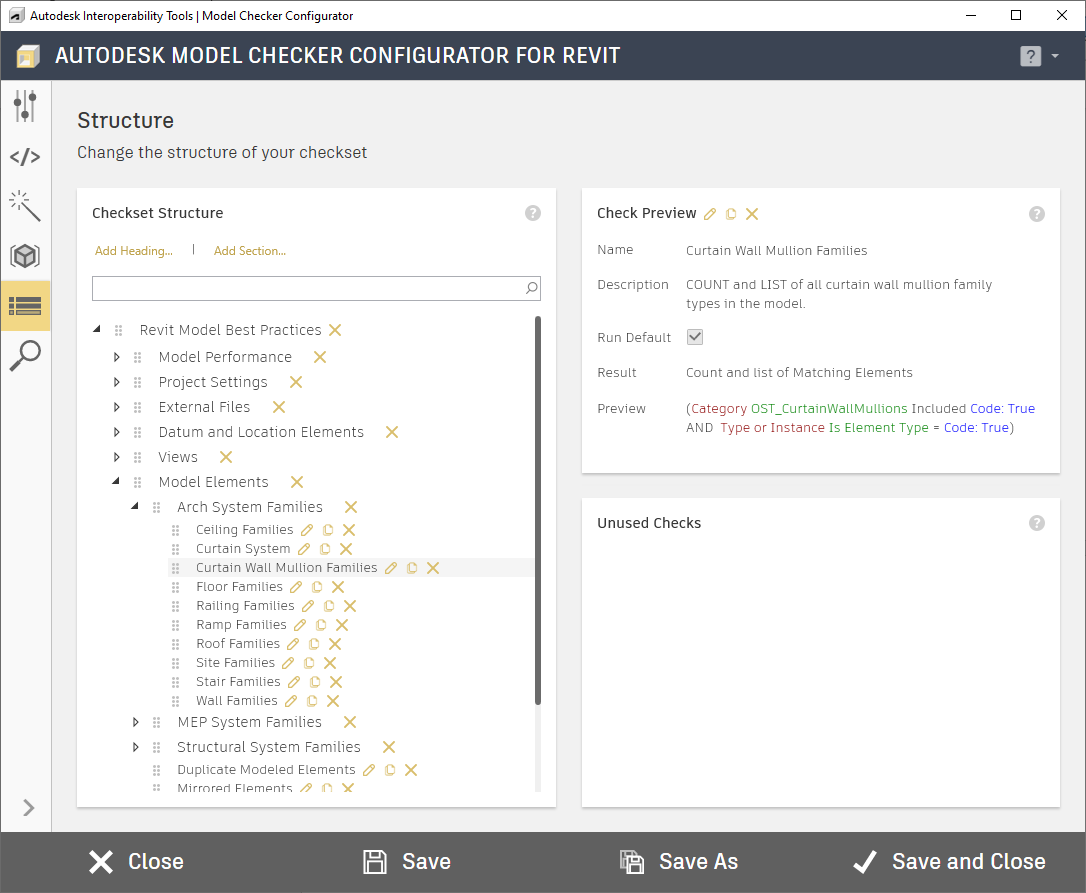
Add Heading: This creates a new heading of the check. Headings are only for the top level of any checkset. This will help organize your checks and the exported reports of the check results.
Headings comprise of 3 fields, Title, Default Run and Description. The title and description fields will be displayed to the user in dialog titles, summaries, and reports in the Model Checker when this configuration is used. The description field is optional. The Title and Run Default fields are required.
Add Section: This will create a new section below the selected heading or section. Section which can be added below headings or sections.
Sections comprise of 4 fields, Name, Title, Default Run and Description. The name, title and description fields will be displayed to the user in dialog titles, summaries, and reports in the Model Checker when this configuration is used. The title and description field are optional. The name and Run Default fields are required.
Unused Checks: All checks created first appear in this panel. They can then be dragged to the appropriate section.
Check Options: Next to each check there are 3 icons, see image below.
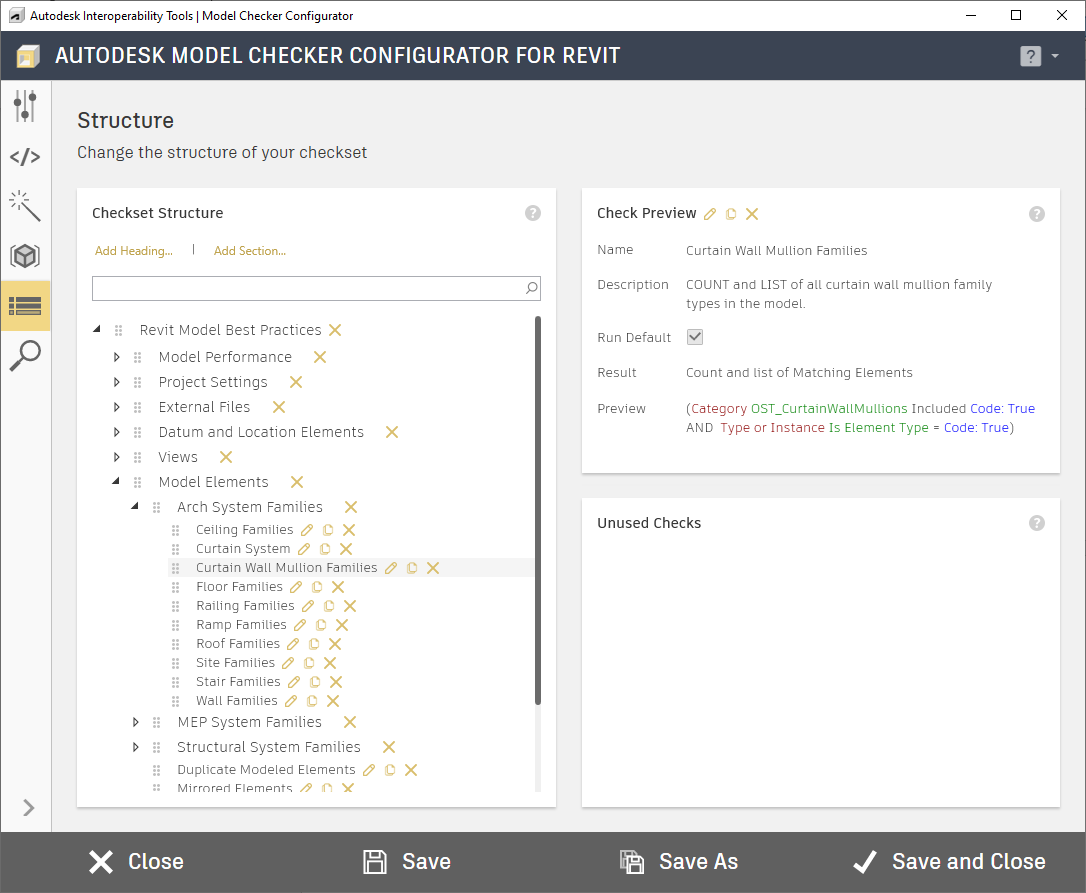
- Pencil: This allows you to edit a check and will open the check in the Advanced Check Builder page.
- Duplicate: This will duplicate the current check and place it in the same section.
- *X: This allows for the deletion of the current check. If the check is added to a section this will remove the check from the section and place it in the unused check panel.
For more information, sample files, and downloads, visit the Model Checker Configurator page on the Autodesk Interoperability Tools website.
