Troubleshooting in VRED
With every release, a variety of features will be added and previous issues fixed. Visit the What's New and Release Notes Live Reference sections for a list of the latest features and fixes. But for issues you may encounter while working, such as files being out-of-sync, we recommend you check out the solutions below.
Most of the time, when an issue arises with a Live Reference, a warning ![]() is displayed. Use the Live Reference Module and Reference Editor to identify the source of an issue, which could be in Alias or VRED.
is displayed. Use the Live Reference Module and Reference Editor to identify the source of an issue, which could be in Alias or VRED.
Here are some common issues you may encounter and how to resolve them.
Issue: You are trying to load a Live Reference, but there isn't one for the selected
.wirefile. A warning appears in the Live Reference module.
appears in the Live Reference module.Solution: Contact the owner of the Alias
.wirefile and ask them to create a Live Reference to resolve the issue.
Issue: A Live Reference that once displayed
 , indicating the file was fine, now displays a warning
, indicating the file was fine, now displays a warning  . The link to the Live Reference has been lost and must be re-established.
. The link to the Live Reference has been lost and must be re-established.Solution: Right-click and select Replace Live Source, then select a replacement file, and click Open. The link is re-established and the Live Reference state now displays
 , indicating the issue has been resolved.
, indicating the issue has been resolved.Issue: A purple checked material appears on some parts of the model in VRED. In Alias, it looks different. This indicates a missing texture that cannot be found by VRED.
Alias VRED 

Solution: In the Material Editor, select the material and click
 next to Use Texture.
next to Use Texture.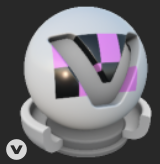
Ask the Alias user for the texture location and add it here or select a replacement to fix the issue.
Issue: The nodes in the node tree are greyed out.
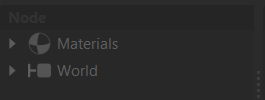
Solution: Use Reload View. See Node Column for more information.
Issue: While trying to create a Live Reference, in the Create Live Reference dialog, the status reads, Failed to load Live Data. In Alias, the file has not been enabled live.
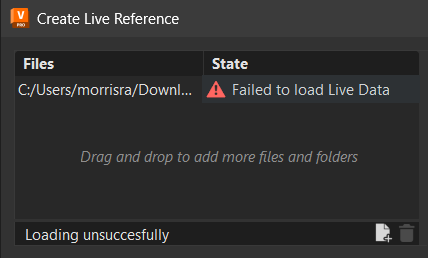
Solution: Contact the Alias user and ask them to either select Enable Live, Enable Live on Save, or Sync to create or update the Live Reference data. In the VRED Create Live Reference dialog, click OK. The issue is resolved now that a connection has been re-established. The dialog closes and the file will now appear in the Live References List.
Issue: For this issue, there are two scenarios where the reason for it and solution are the same.
You have received a file but the path to the live reference either doesn't exist or or data could potentially overwritten.
You moved a file or copy and pasted it to a new location. As a result, the path to the live reference either doesn't exist or data could potentially overwritten.
Solution: In VRED, open the Live Reference Editor and ensure the Location and Source paths match the Source File Path and Current Storage Location in the Alias Live Reference Information window.
With the Alias Live Reference Information window, an Alias user can see whether the wire header path VRED looks at, if a Live Reference path isn't set in the preferences, is pointing to the correct storage location. If there's a mismatch, VRED won't find the Live Reference data, or will find the wrong data. If the user sets a Live Reference path in VRED, the wire header information is ignored and the VRED user can point directly at the desired storage location.
Issue: For this issue, there are two scenarios where the reason for it and solution are the same.
In the Create Live Reference dialog, the status reads, Failed to load Live Data.
OR
You are not seeing Alias changes, though the file is live and you have either enabled Automatic Updates or have used Updates from Alias.
On the Alias side, the initial Live Reference path is saved internally. VRED uses this for the live connection. However, the Alias user can introduce an issue when trying to find the Live Reference data in VRED. This can happen if they move the .wire file to another location or if the Alias user changes to use a Live Reference path location set in their preferences. In such cases, the internal location no longer matches the used location. Changes are now saved in the new location, but VRED is looking in the initial internal location.
Solution: If the Alias user performs a Save As, it saves the new Live Reference location internally. In this case, the VRED user needs to replace the original Live Reference with the new wire file. Alternately, you can set the same live Reference path location in both Alias and VRED. Go to Edit > Preferences > Scene > References > References tab > Live Reference Data, click
 next to Storage Location and paste it here. Now, both Alias and VRED are pointing to the same location and the live connection is re-established.
next to Storage Location and paste it here. Now, both Alias and VRED are pointing to the same location and the live connection is re-established.
Issue: Cannot find the storage location for the Live Reference.
Solution: By default, Live Reference files can be found next to the
.wirefile, wherever it is stored. Use the Storage Location preference in the Live Reference Data section of the Scene > References > References tab, to change the default storage location for the Live Reference files in VRED.
Troubleshooting with the Reference Editor
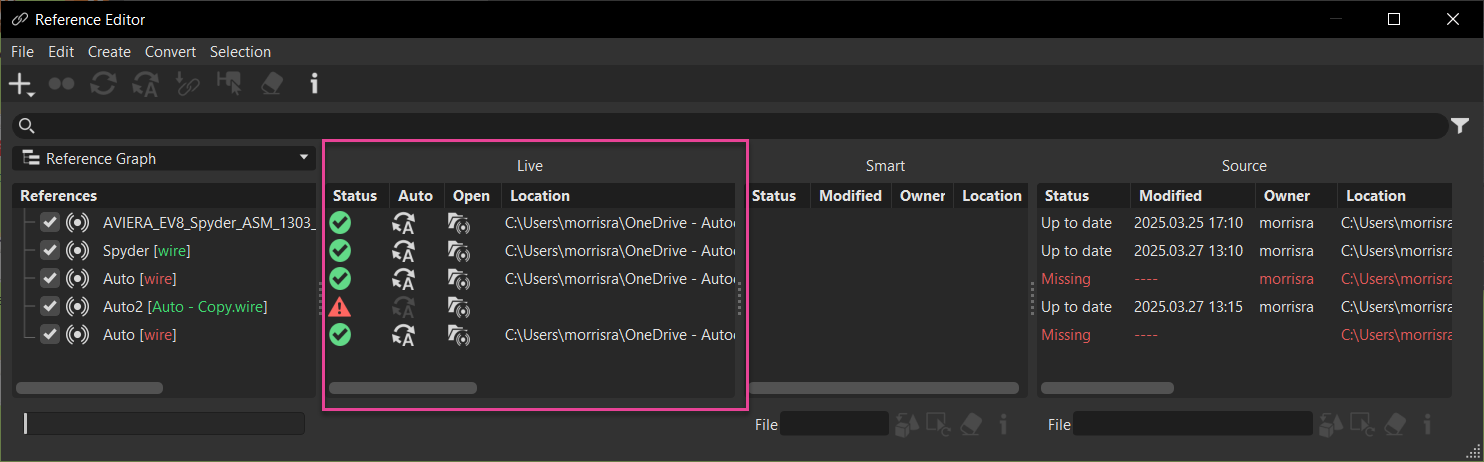
We added a Live section to the Reference Editor that shows the status of a Live Reference file. See its state, whether it is up-to-date or there's an issue, if automatic update is activated, as well as if the file is open in the Live Reference Editor and its location.
The Live section contains columns displaying icons to indicate the Live References file status, automatic update state, whether a file is open, and file location. Use the Source section for the source file status, state, owner, and location. Also, for a list of the new context menus options and their use, see Context Menu.
Status
The color of an icon indicates the state of a Live References file.
 Green indicates the content is synchronized between Alias and VRED.
Green indicates the content is synchronized between Alias and VRED. Orange indicates Auto is disabled and changes exist. Clicking this icon triggers an update, syncing the products. The icon then changes to green.
Orange indicates Auto is disabled and changes exist. Clicking this icon triggers an update, syncing the products. The icon then changes to green. Red indicates an warning error.
Red indicates an warning error.
Auto
The color of an icon indicates the state of automatic updating.
 Orange indicates auto updating is enabled. Clicking the icon disables automatic updates, changing the icon to light grey.
Orange indicates auto updating is enabled. Clicking the icon disables automatic updates, changing the icon to light grey. Grey indicates auto updating is disabled. Clicking the icon enables automatic updates, changing the icon to orange.
Grey indicates auto updating is disabled. Clicking the icon enables automatic updates, changing the icon to orange.
Open
The color of an icon indicates whether the Live Reference module is opened or closed.
 Grey indicates the Live Reference module is closed.
Grey indicates the Live Reference module is closed. Orange indicates the Live Reference module is open.
Orange indicates the Live Reference module is open.
Location
Find the path to the folder where Alias writes the Live References data. This can be used to see when both products are out-of-sync. When the file is out-of-sync, the Alias and VRED users would see different folders.
