Denoising - Arnold for Katana
| Further Reading |
|---|
| See also Denoising in the Arnold User Guide |
There are three denoising options available for rendering with Arnold:
OptiX™ Denoiser
This imager is available as a post-processing effect. The imager also exposes additional controls for clamping and blending the result. It is based on Nvidia AI technology and is integrated into Arnold for use with IPR and look dev. The OptiX™ denoiser is meant to be used during IPR (so that you get a very quickly denoised image as you're moving the camera and making other adjustments).
Oidn Denoiser imager
The OIDN denoiser (based on Intel's Open Image Denoise technology) is available as a post-processing effect. It is integrated into Arnold for use with IPR as an imager (so that you get a very quickly denoised image as you're moving the camera and making other adjustments).
Arnold Denoiser (Noice)
The Arnold Denoiser (Noice) can also be run from a dedicated UI, exposed in the Arnold Denoiser. To use the Arnold denoiser, you will need to render images out first via the Arnold EXR driver with variance AOVs enabled. It is also available as a stand-alone program (noice.exe).
This imager is available as a post-processing effect. You can automatically denoise images every time you render a scene, edit the denoising settings, and see the resulting image directly in the render view. It favors quality over speed and is, therefore, more suitable for high-quality final frame denoising and animation sequences.
A denoising tutorial can be found here.
- imager_denoiser_noice does not support temporal denoising ( required for denoising an animation).
Use the [Arnold Denoiser imager]topicid=arnold_user_guide_ac_denoising_ac_imager_denoiser_html when rendering a single frame.
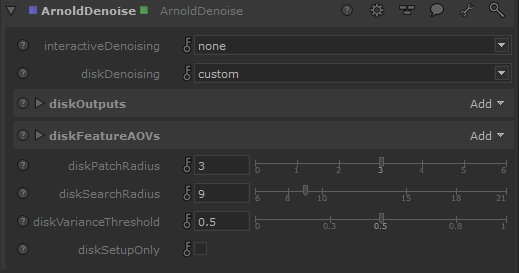
For the denoiser to work, you first need to set up AOVs by using a combination of ArnoldOutputChannelDefine and RenderOutputDefine node pairs, where you set up the AOV in the former, creating a channel, and then the latter uses that channel to set up an actual render output.
Once they are defined, add an ArnoldDenoise node where you can specify which outputs are to be denoised. It creates the basic required AOVs automatically (note: not render outputs, just "AOVs"). However, you need to create additional outputs if you want them to be denoised or if you want them to be used as a denoiser: albedo, etc.
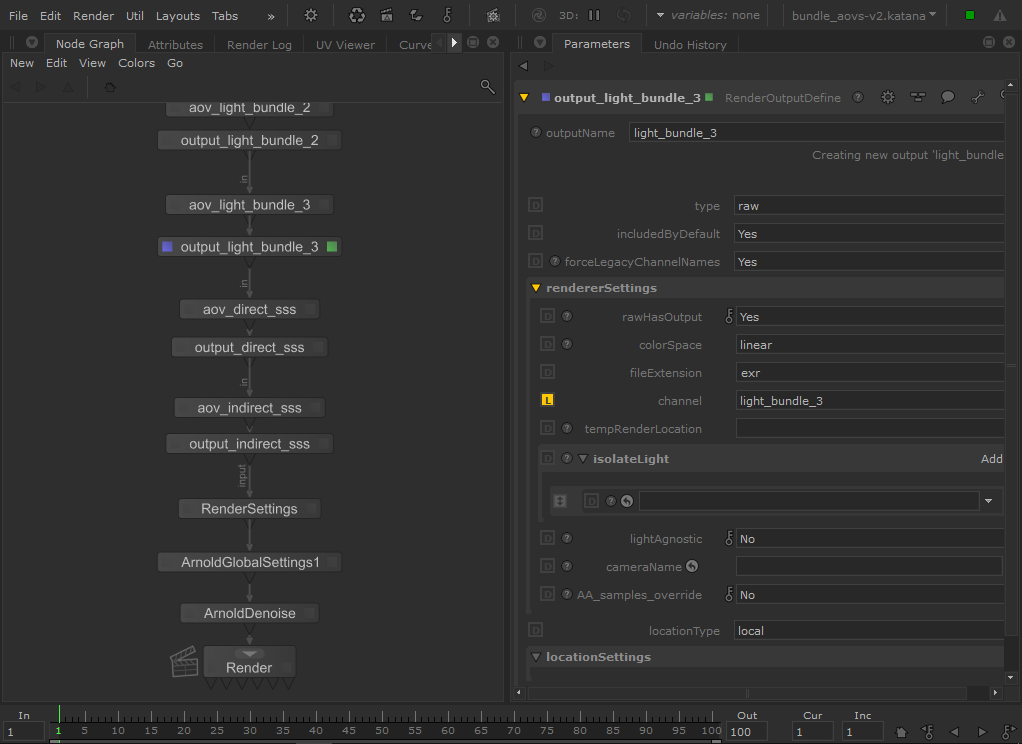
Example denoising setup
