Download Arnold - Arnold User Guide
To download products, sign in to your Autodesk Account.
If your employer or school gives you access to Arnold licenses, you may not see Arnold in your Autodesk Account. In that case, the Autodesk Account admin at your company or school can give you access. See below for more information.
If you have an active trial, you can download your trial product from Autodesk Account. To check your trial status, see Products and Services.
Some Autodesk Account basics:
Arnold plugins, like C4DtoA and MtoA, are listed as extensions.
Arnold plugins are available via Product Updates, under Extensions.
Under All Products and Services
- MtoA is available as an extension of Maya.
- MAXtoA is available as an extension of 3ds Max.
- C4DtoA, HtoA, and KtoA are extensions of Arnold.
Under Product Updates:
- All Arnold plugins are available under Extensions.
For the Arnold product, updates are Arnold SDK downloads. Arnold SDK is a standalone download that includes all the binary files, headers, libraries, and API help documentation required by software developers.
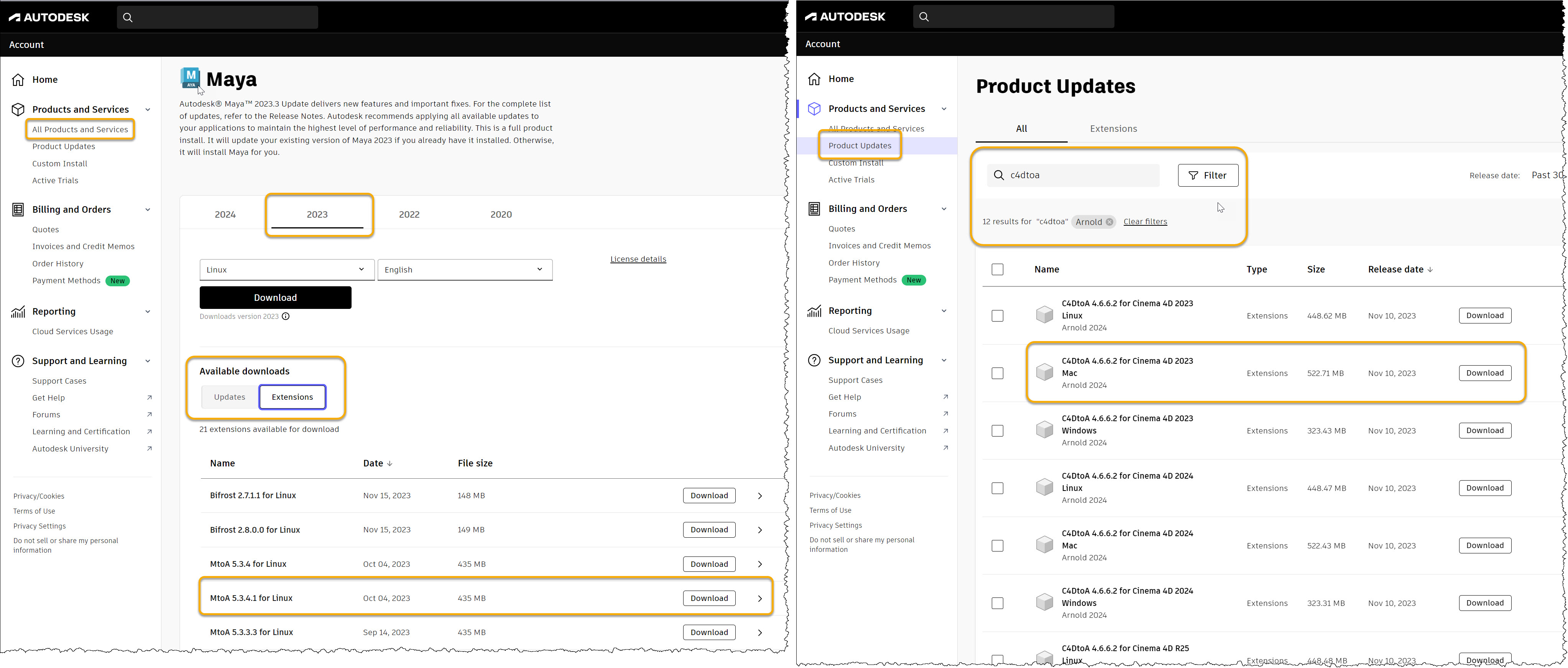 |
Download topics on this page:
- Download Arnold Plugins from Product Updates
- Download Arnold Plugins from All Products and Services
- Download Arnold SDK
- Download Arnold for Educational Use
- Create a Custom Filter for an Arnold Plugin
- Give Users Access to Arnold Downloads
Download Arnold Plugins from Product Updates
Sign in to Autodesk Account at manage.autodesk.com
On the Home page, click View updates (past 30 days).
Under Product Updates, click Extensions.
If you want an older plugin, change the Release Date from Past 30 days.
In the Search box, start typing the name of an Arnold plugin (for example, "C4DtoA").
In the list of suggested downloads, click the version you want to download. Or press ENTER to apply the filter and scroll the list of results below.
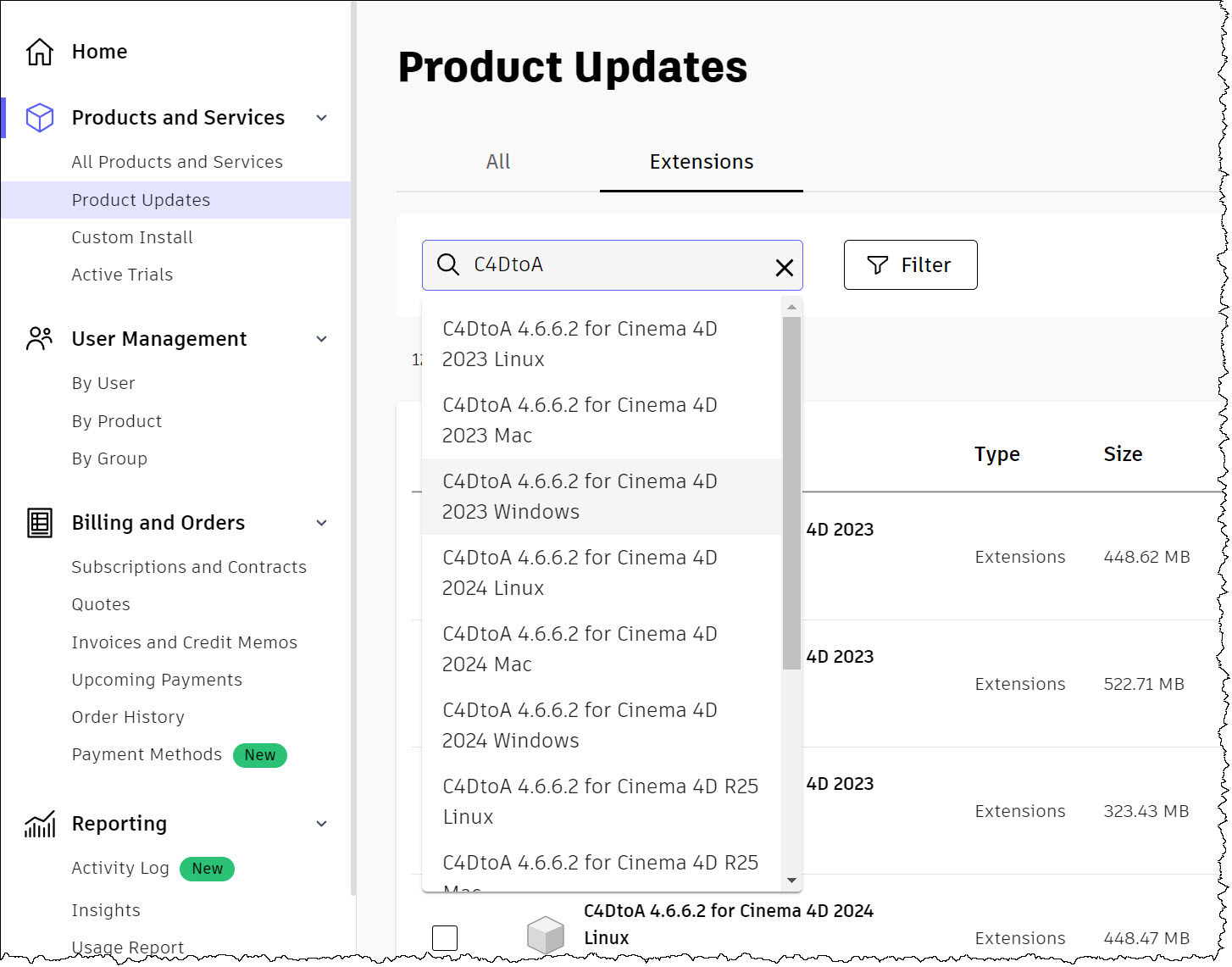 |
Download Arnold Plugins from All Products and Services
All Products and Services allows to you download Arnold plugins for specific versions of Maya, 3ds Max, or Arnold. For example, for Maya 2022 you get a list of the available MtoA downloads.
Product Updates is a flat list of all Arnold plugins, which you can filter by name, platform, and release date.
Sign in to Autodesk Account at manage.autodesk.com
Under All Products and Services, find Maya, 3ds Max, or Arnold. You can use Search to show just one product.
- Click Maya for MtoA.
- Click 3ds Max for MAXtoA.
- Click Arnold if you want to download C4DtoA, HtoA, or KtoA.
Click View details
Select a Maya, 3ds Max, or Arnold version.
Select an operating system.
Click Extensions
Scroll through the list and click the plugin (extension) to download.
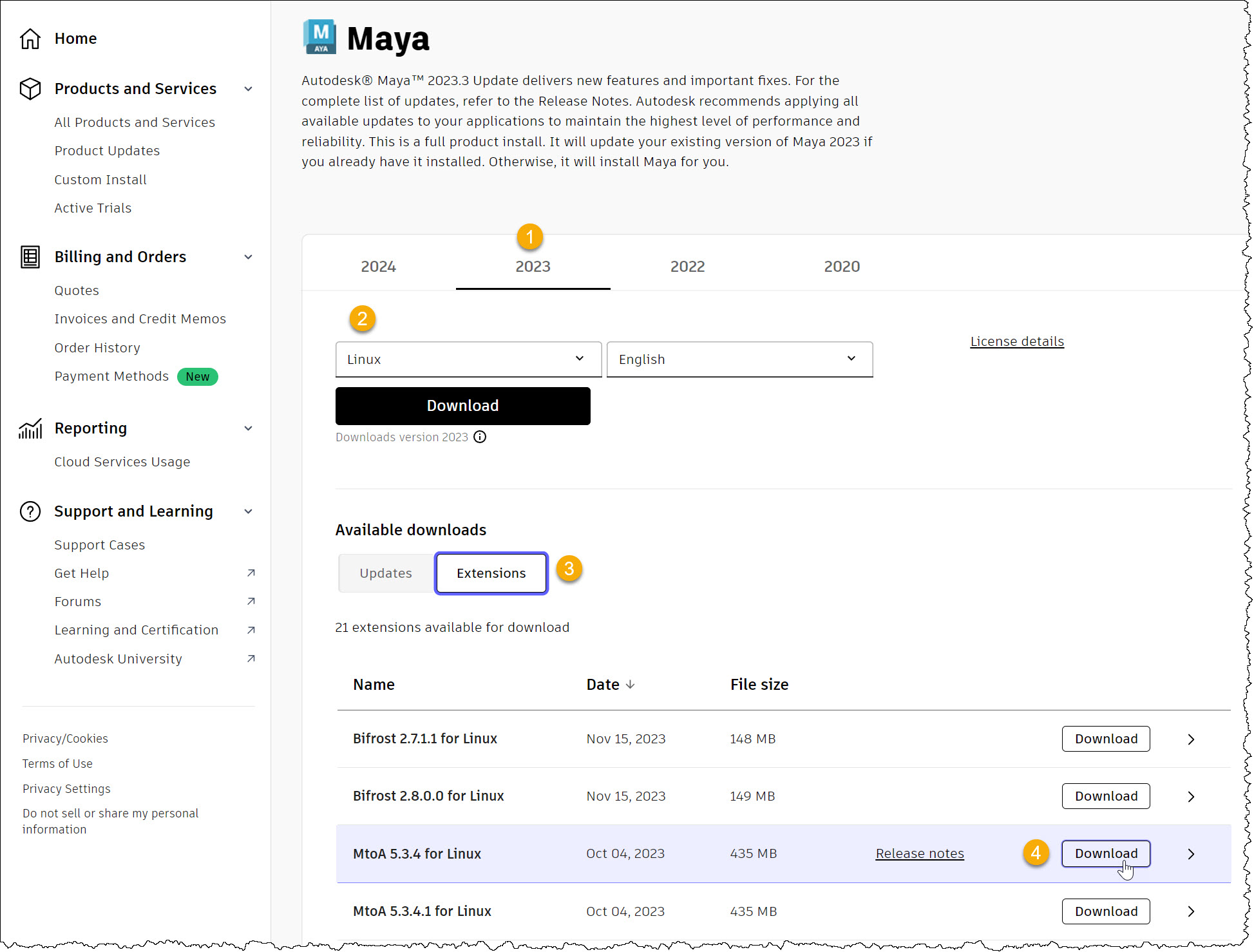 |
Download Arnold SDK
Arnold SDK is a compressed archive of the Arnold binary files, include files, libraries, and API help files. It is not a plugin or an installer. The Arnold SDK is mainly for Arnold shader writers and plugin developers.
Sign in to Autodesk Account at manage.autodesk.com.
Under All Products and Services, find Arnold. You can use Search to show just Arnold.
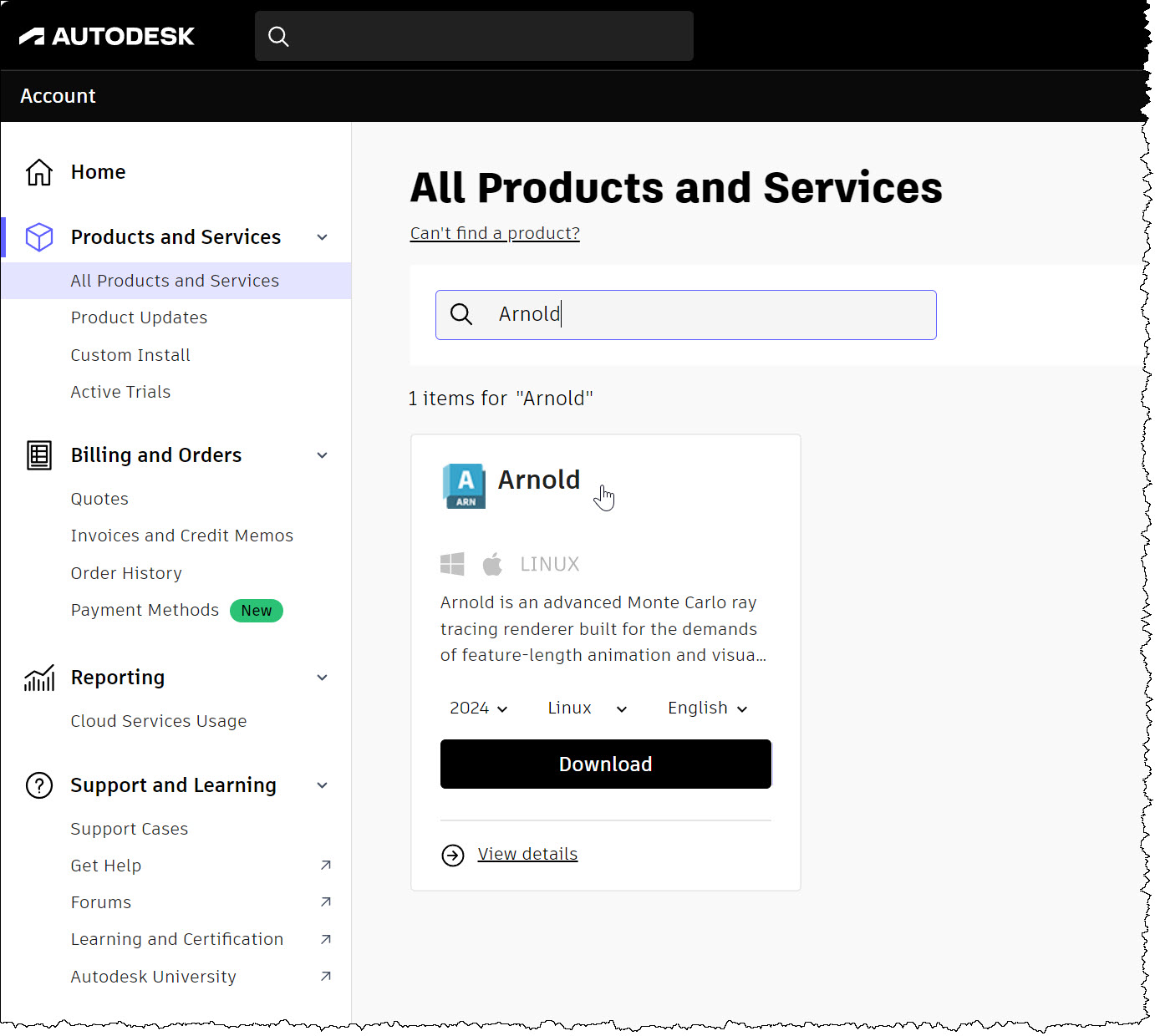 |
- Click View details to show the available downloads. Under Updates, you'll see all the Arnold releases for a version (for example, all Arnold releases for Arnold 2024).
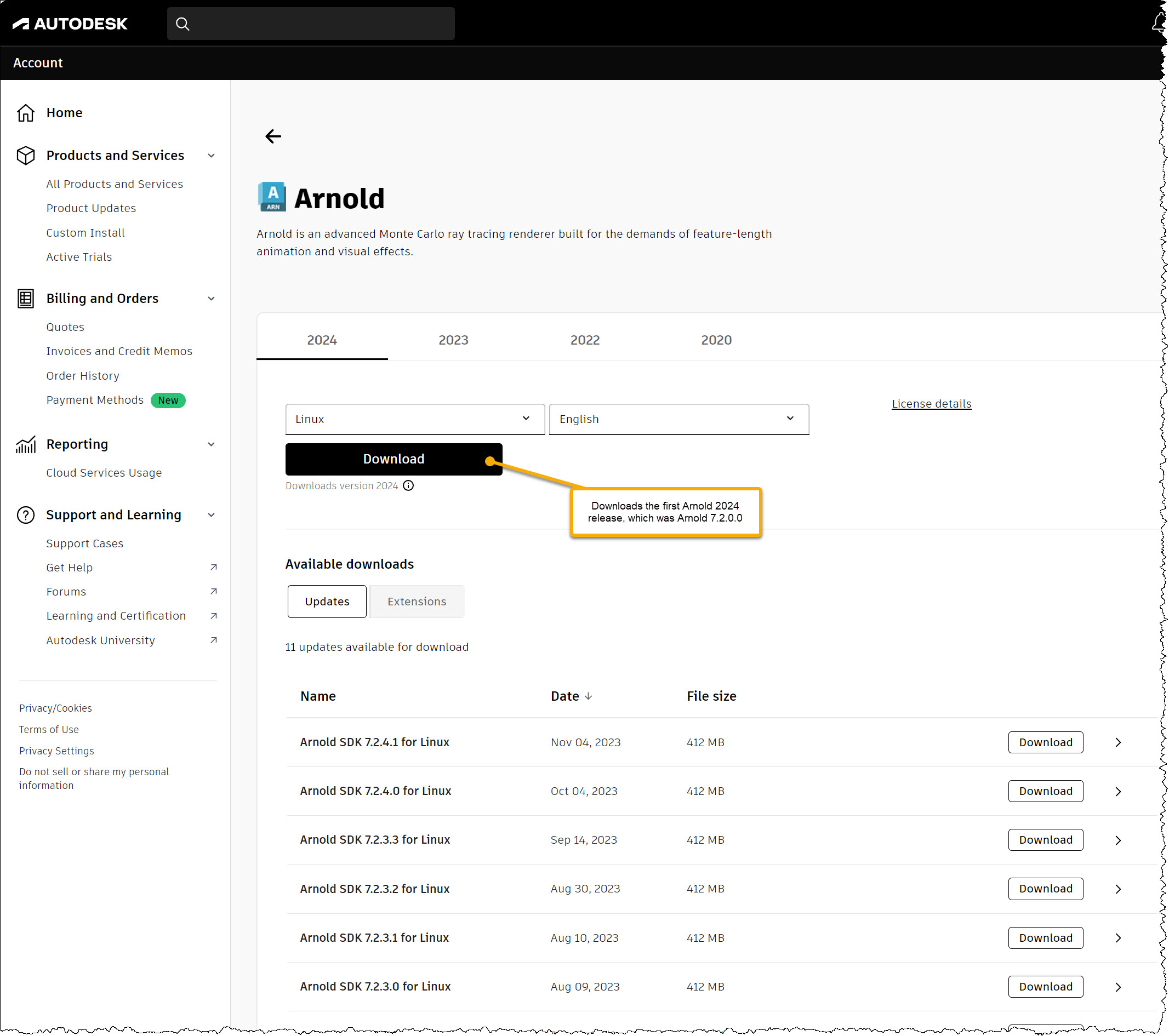 |
Select a version
- 2024: Arnold 7.2.x
- 2023: Arnold 7.1.x
- 2022: Arnold 7.0.x
- 2020: Arnold 6.x
Select Linux, Windows, or macOS.
Click Download.
Download Arnold for Educational Use
Students, educators, and lab admins can download Arnold plugins like MtoA from their Autodesk Account.
To get educational access to Arnold:
- Sign into the Autodesk education site.
- Find Arnold and click Get Product.
If your teacher or colleague assigned Arnold to you, see Students and educators installing products assigned to them.
Create a Custom Filter for an Arnold Plugin
Go to Product Updates.
Set the Release Date (for example, to Past 30 days if you want see the latest updates only).
In the Search box, type the plugin name (for example, "MtoA" or "C4DtoA" or "HtoA").
Click Filter. Click Product and select Arnold.
Click Save as custom filter.
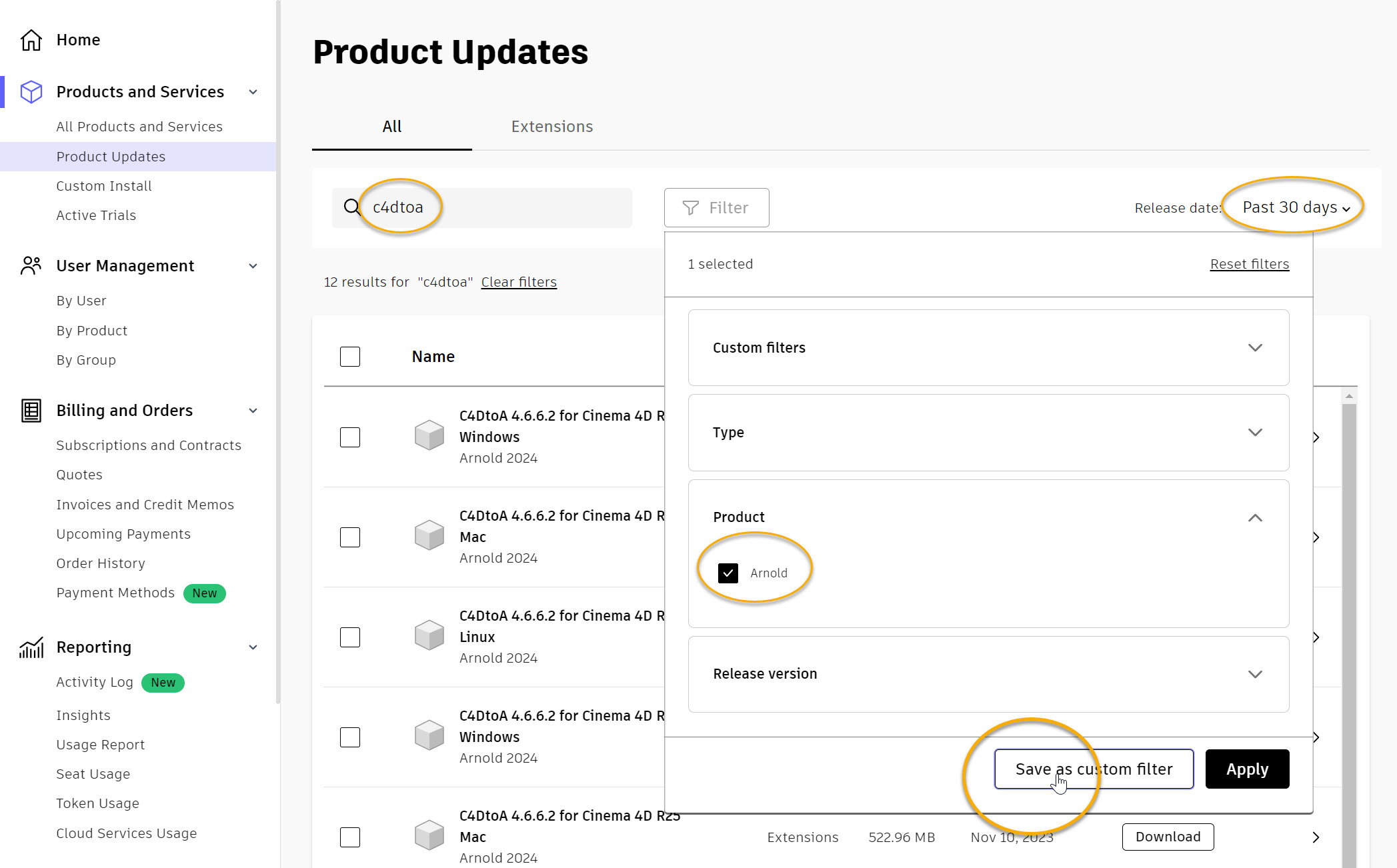 |
Rename your new custom filter. Click Filter, click the pencil icon, and type a new filter name.
To apply a custom filter, click Filter, expand Custom Filters, and click the custom filter.
Give Users Access to Arnold Downloads
If other people at your studio or company need to download Arnold, you'll need to add them to your Autodesk Account and give them download permissions. To do this, you need to be the contract manager, or an admin, on the Autodesk Account.
For Arnold, in most cases, you'll need to use Classic User Management to add users and give download permissions.
Assign Perpetual Product Downloads to give a user access to the Arnold downloads.
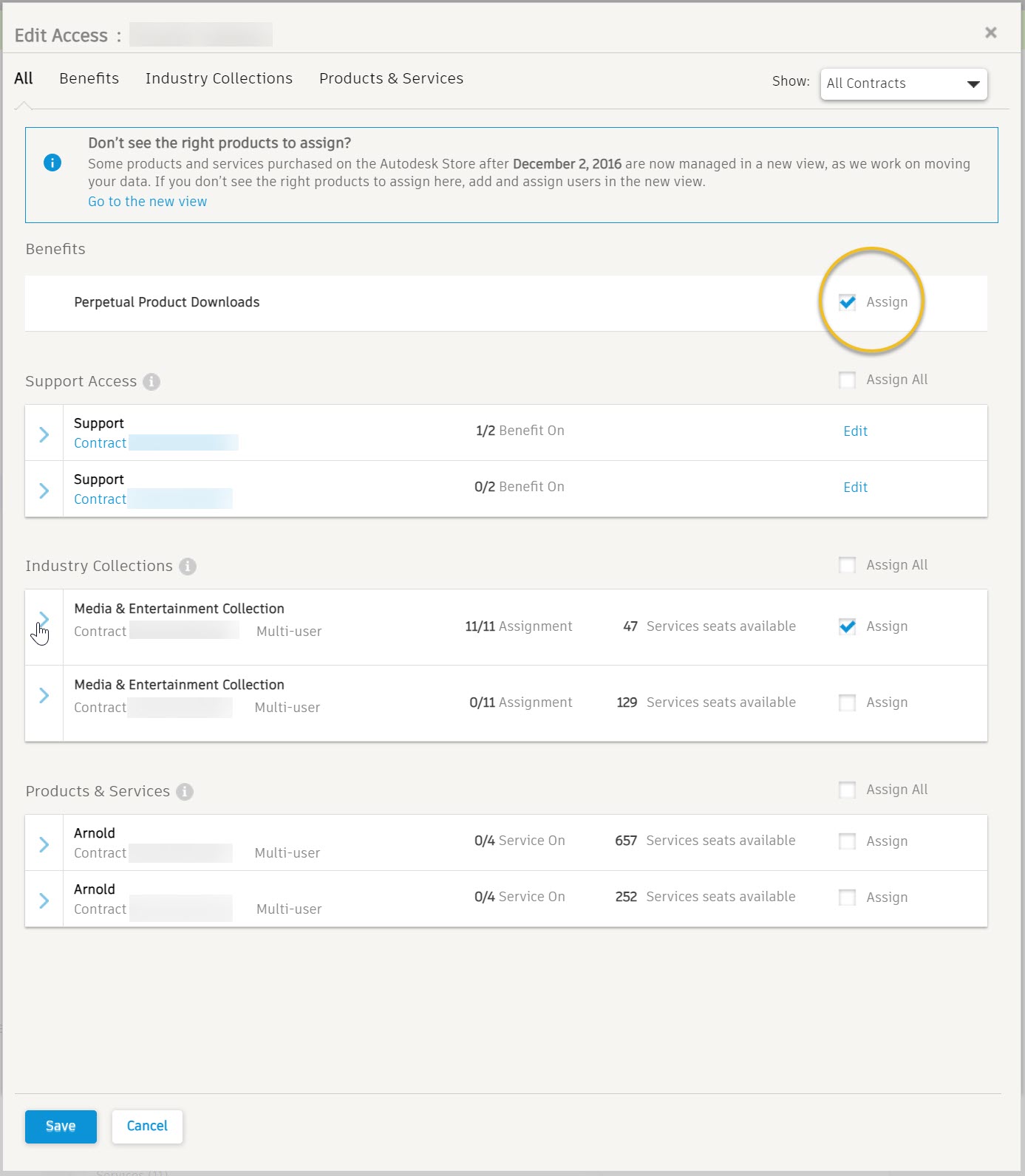 |
