Publish Models to Assemble with the Navisworks Add-in
.nwd and .nwc models can be published to Assemble using the Navisworks Assemble Add-in.
Supported Models
The following models types are usable and supported in Assemble when appended to a Navisworks file:
- .rvt
- .dwg
- .ipt / .iam / .stp
- .ifc (from Tekla or Archicad only)
- .svf files that contain .rvt, .dwg, or .ifc file types
Assemble cannot guarantee that any other model formats will behave as expected when published through Navisworks. See Supported Models for more information.
See IFC Models in this article to learn more about publishing IFC Models and known limitations.
Publish Settings
The Assemble Navisworks add-in includes a number of options for publishing your model.
Model Partitioning
The Assemble publisher will create individual models for every file subnode. For example, if the .nwd contains 100 .dwg files, Assemble will create 100 model containers. If the total number of files exceeds 200, using "Merge Similar File Formats" is highly recommended. See Merge Similar File Formats in this article for more information.
Merge Similar File Formats
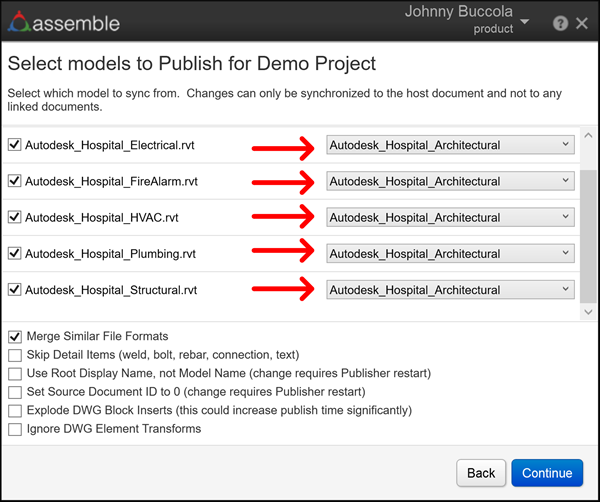
This checkbox will force all models with matching file formats to select the same model name in the drop-down. If left unchecked, the models can be selected independently.
Skip Detail Items
When this checkbox is checked, the publisher will skip any elements that have the words "weld", "bolt", "rebar", "connection", or "text" anywhere in the name.
Use Root Display Name, not Model Name
When this checkbox is checked, the name used for new Assemble models will be taken from the Display Name in the Model Selection Tree.
When this checkbox is unchecked, the name used for new Assemble models will be taken from the Source File Name property of the file.
Set Source Document ID to Zero
When checked, the Assemble parameter Source Document ID will be set to "0" for all models published to Assemble during that publish operation.
When unchecked, the Assemble parameter Source Document ID will have a unique ID for each model published to Assemble during that publish operation.
Explode DWG Block Inserts
When checked, all "block" types in DWG files will be exploded into their constituent elements.
When unchecked, only the top-level elements in DWG files will be imported into Assemble as instances.
Ignore DWG Element Transforms
This checkbox is not normally required. For some DWG elements, Navisworks will report a different element transform than Assemble expects. The result is that dome DWG elements appear in the incorrect location.
Model Alignment
To ensure proper alignment of model origins, models should be published to Assemble from a single Navisworks file, where proper alignment has already been achieved. When models are published from separate Navisworks, AutoCAD, or Revit instances, the models will be misaligned in Assemble. Assemble provides a basic Model Alignment tool that can help to fix any translation issues after publish has completed.
High Model Counts
AutoCAD-based authoring tools often result in high model counts in a project when compared to Revit. Assemble was designed to support fewer than 200 individual published models per project, and fewer than 50 models per view. These limits are independent of size (for example, 250 models of 1 MB may cause issues, whereas 1 model of 250 MB will not). Exceeding these counts will lead to severely degraded performance, and in extreme cases, cases render the project unusable.
If your project has a large number of models, use the 'Merge Similar File Formats' option during publish. The file's original name will still be accessible using the File Name model property in Assemble. Try using File Name in a custom 'group by' property to generate a structure similar to Navisworks' object browser.
IFC Models
Support for IFC models
Although most IFC models will publish to Assemble successfully, not all IFC authoring tools are officially supported. In these cases, Assemble must be used at risk. Refer to the Supported Models help page for more information.
IFC Import Settings
As of Navisworks 2023, the product provides three options for reading IFC models on import: Legacy (v1), Modern (v2), and v3.
If you experience any issues with your IFC models in Assemble (missing elements, poor property mappings, etc.), experimenting with a different import setting may improve Assemble's publishing behavior. For more Revit-like property mappings, consider using Modern (v2) or v3.
