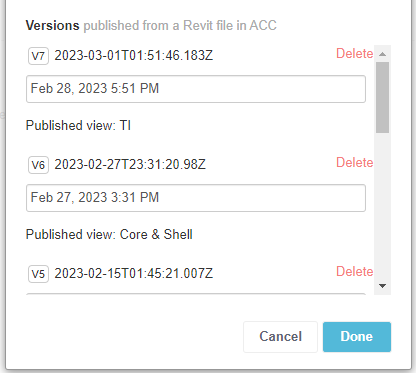Publish Models from Autodesk Construction Cloud to Assemble
You can publish RVT files (including Revit Cloud Workshare models) from BIM 360 Docs or ACC Docs projects directly to your Assemble project.
First, you'll link an ACC Docs or BIM 360 Docs project to the Assemble project you want to publish to. Once the projects are linked, you can add models from Docs to your Assemble project. Learn about linking your Docs project to Assemble at Linking an Assemble Project to BIM 360 Docs or ACC Docs.
Publishing a Model from a Linked ACC Project to Assemble
You can publish RVT models from a linked ACC project directly to your Assemble project. The process is the same for publishing RVT models from a linked BIM 360 project.
- Click + Add Models under Models in the Project inventory.
- Locate and select one or more RVT models in the linked project.
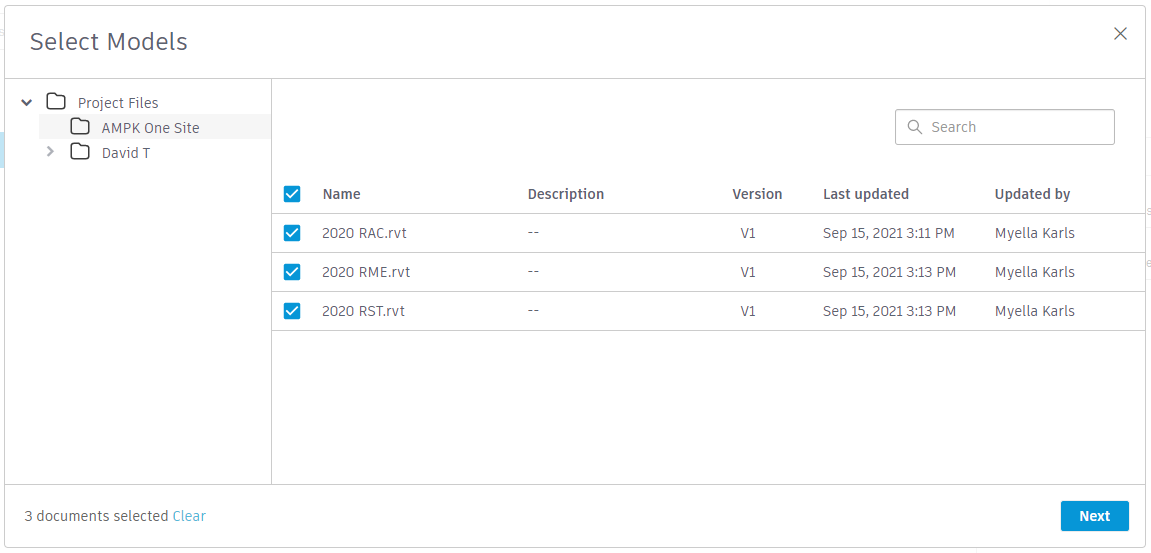
- The Import As… screen will appear.
Selecting Views and Publish Settings
Before importing, you can decide which 3D view to publish from as well as the name of the Assemble model you wish to import to.
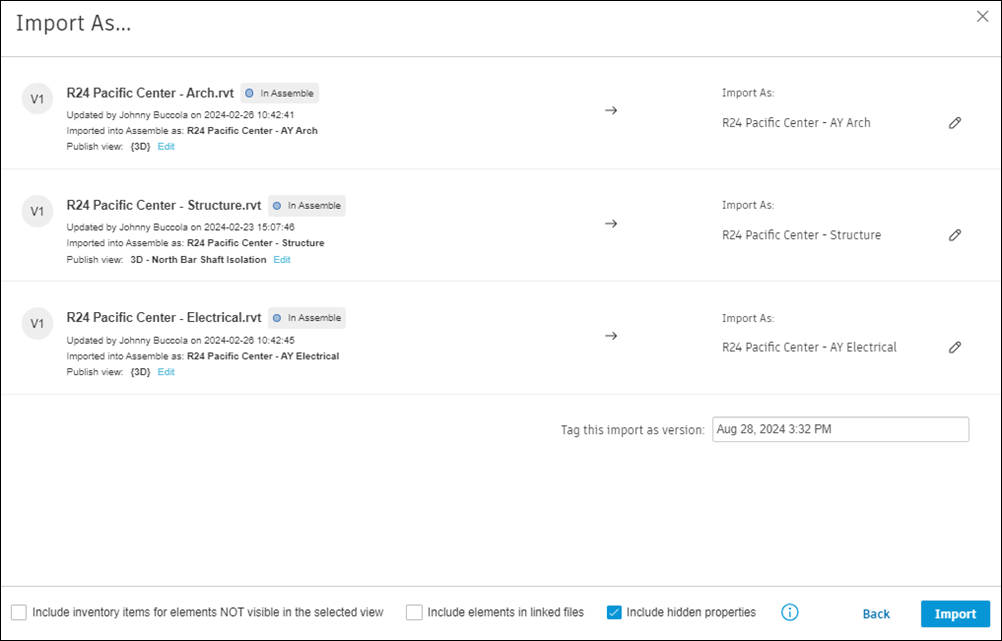
Select view to publish
In the Publish View: dropdown, select Edit to choose a 3D view or phase to publish from.
The list contains all 3D views selected for publish in Publish Settings in the associated Revit file
The list also contains all phases present in the Revit file
If the model is being updated, the previous view used will automatically be selected
If the file is still being processed in docs, Assemble will attempt to import the previous selected view or a default view (see note below)
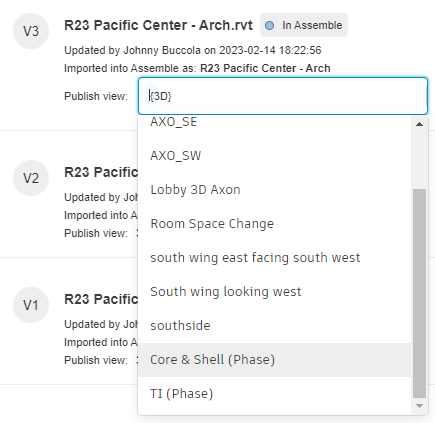
- Note:* If you proceed while the file is still processing in BIM 360 / Autodesk Docs, Assemble will try to select a view in this order:
The last view used (if the model is being updated)
The view named “{3D}”
The first view named “{3D - username}”, alphabetically
If none of the above exist, the first view alphabetically
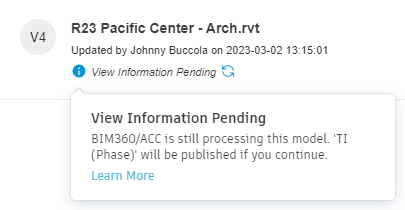
Confirm or edit the name and the tag that will be given to the imported file.
- You can keep the name used in the ACC project or edit it. Note: The edited name must be a unique name from other models in the Assemble project.
- Assemble tags the file as version stamp with the date and time of import, but you can choose to create a custom tag in its place.
Select or deselect the options at the bottom of the Import As… dialog.
‘Include inventory items for elements not visible in the selected view’ option
Important:This setting is not recommended if you are unfamiliar with the contents of the Revit file, as it may cause unexpected elements to appear in the inventory. For linked Cloud Workshare models, hundreds of thousands of additional inventory items from all linked models may be included, resulting in long publishing times, import failures, or poor performance in Assemble once the model is published.
- When this option is checked, non-visible Revit elements in a published model will only appear in the inventory, and will not appear in the viewer.
- Some items that are visible in the Docs viewer will be imported, but will not be visible in Assemble because they are rendered as 3D lines which Assemble does not currently support. An example of a 3D line element type in Docs is Rebar.
- If this option is not checked, instances that do not have any geometry associated with them in the 3D view used for publishing will be excluded from both the published model and inventory.
Examples of elements that have no 3D geometry:
- Hidden elements
- Hidden links
- “Phantom” zero-volume elements (often created by curtain walls)
- Openings and Reveals
- 2D-only families (e.g., symbolic outlets, accessories)
- Curtain Wall Systems - Curtain Wall instances do not contain any actual geometry, so they will not appear at this time.
- Note: Changing this setting between different versions of a model can cause unexpected variations in elements between versions and is not recommended.
- When this option is checked, non-visible Revit elements in a published model will only appear in the inventory, and will not appear in the viewer.
‘Include elements from linked models’ option
Note: This option only applies if the link has been inserted using a “BIM 360://” path- When this option is checked, models published from BIM 360 and Autodesk Docs will contain instances of elements in any BIM 360-linked files by default, including hidden elements.
- If this option is not checked, the published model will only include elements from the base Revit model. Linked elements can be seen using the Ghost mode feature in the viewer.
‘Include hidden properties’ option
- When this option is checked, hidden properties are brought into Assemble along with visible properties (default setting).
- If this option is unchecked, hidden properties in Revit are ignored and only visible properties are brought into your Assemble model.
Note:
Having this option checked can cause a model to be too large to publish or cause problems opening the property panel in Assemble. Try unchecking this options and importing again to get better results.
Select all publishing options
The publish settings here are similar to desktop publishing options, but can produce very different results when importing a linked Cloud Workshare model from Docs because all included linked model data will be published into one merged model in Assemble.
Note:Having all publishing options checked is the most common reason for publishing failures. If an import fails, try unchecking one or more options and importing again to get better results.
Click Import to publish the model to Assemble.
Upload progress will display in the Import As… window as files are being processed and uploaded. You can also view import progress and other model status on the model card.
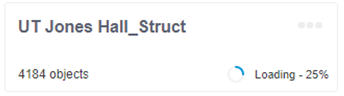
- You can minimize the window and continue working elsewhere during processing. If there is an issue with an import, you will receive a notification.
Once the import is complete, imported models will appear on the Assemble project inventory under Models.
Updating Imported Models
If there is an update available for an imported model, you’ll see an Updated Model Available link on the model card in the project inventory.
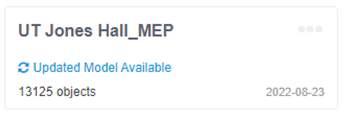
Click the link and then confirm that you want to update the model by clicking Update now. This will open an import wizard in which you will select and confirm the model to be updated. Edit the model's name or tag if desired, then Import to update the file.
If the same BIM 360 / Autodesk Docs model has been used to import as multiple models by using different selected views, you will have to update each Assemble model individually.
Hint: If you wish to see which view a model was published from, click the '...' menu on the model card. The view is listed for every version.