In the project library, you can upload, view, and manage versions of documents.
To automatically create versions of documents, upload files with matching names to the matching library folder. You can also delete versions.
- Click Library
 .
.
- To add a version for a document, click Upload and select an updated version with the same filename and upload it to the same folder.
- To open the version preview, click the document thumbnail.
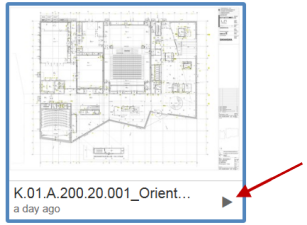
The preview displays the version history and associated tags and locations for each version. New versions retain the same tags and location links as the previous versions. You can toggle between version thumbnails.
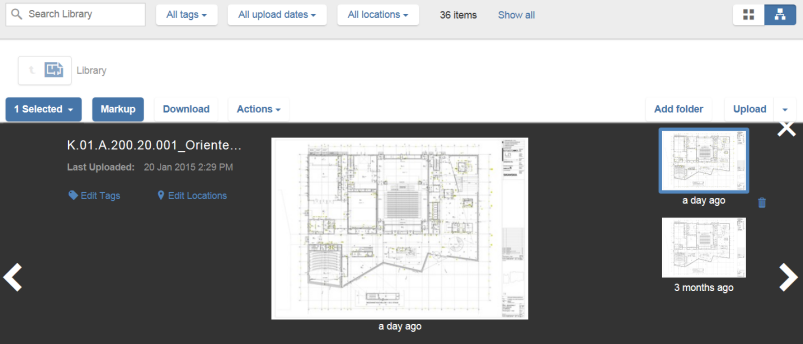
- To add and view tags, click Edit Tags.
- To link the document to locations in the project, Click Edit Locations. In the dialog, select the locations to link the document to.
- To open a PDF or image in the Markup viewer, double-click the large preview thumbnail.
- To delete a version, select a preview on the right, click the Delete icon, and confirm the deletion.
Only a document manager can delete a version of a document. When you delete a version, all instances are removed, including on the BIM 360 Field for iPad app. Pushpins and markups appear in the next existing version.
