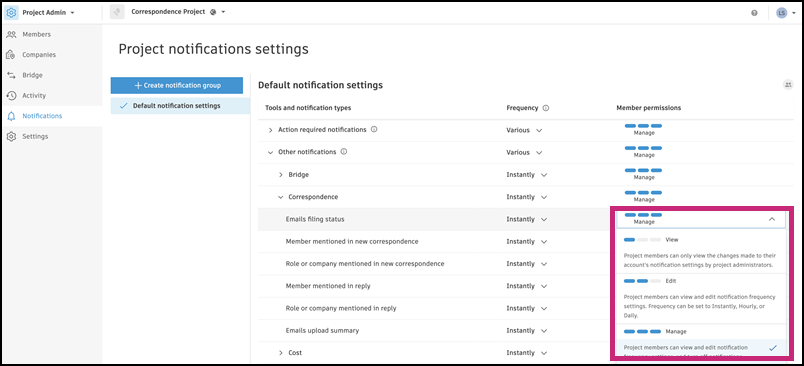Getting Started with Correspondence for Administrators
The Correspondence tool settings enable efficient management and customization of the workflow. Using these features, your team can effectively improve collaboration and communication in your projects.
In this article:
- Correspondence Permission Levels
- Correspondence Types
- Advanced Settings
- Correspondence Email Notifications
Correspondence Permission Levels
As a project administrator, you can grant the relevant permission level to specific members, roles, or companies, to ensure the proper data ownership in the project.
The following permission levels are available:
- View - default permission that allows viewing all correspondence received by a member, role, or company.
- Full visibility - allows viewing all public correspondence in the project.
- Manage – allows viewing all public correspondence, archive it, edit correspondence settings, and define its permissions in the project.
To add a permission:
Go to Settings and choose the Permissions tab.

Click Add Permissions.
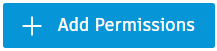
Select a member, role, or company and permission that you want to grant.
Note: If a member belongs to a role or company with a higher permission level, you cannot assign them a lower permission. However, you can grant a higher permission.
Click Add. The newly assigned permission will appear in the list under the Permissions tab.
Correspondence Types
Project administrators and managers can create and edit correspondence types in the Types tab. To add a type, click Create type, then enter the title and initials. This helps organize correspondence and ensures that each type is easily identifiable. Type initials are included in the correspondence ID for easy identification.

You can edit the initials and status of a type at any time, but the title cannot be changed as it defines the type’s purpose.
Creation Restrictions for Types
All members can create correspondence using any active type, with General Correspondence available to everyone as the default type. However, you can restrict the creation of specific correspondence types to selected members, roles, or companies as needed.
To create a type restriction, in the Types tab:
Select and click the type of correspondence for which you want to grant permissions to open Type settings.
To restrict who can create correspondence of this type, select the specific members, roles, or companies allowed to do so. All others will be prevented from creating this type.
Tip: You can use more than one member, role, or company.To restore the default settings, click
 next to the assignee.
next to the assignee.To save, click
 in the upper-right corner.
in the upper-right corner.

Deactivate and Delete a Correspondence Type
Deactivating a type removes it from the list of options for new correspondence, but does not affect existing correspondence that uses this type already. To do so:
- Select the correspondence type that you want to deactivate.
- In the flyout panel, search for the Status drop-down.
- Choose Inactive as the new status of the correspondence type.
- Confirm your decision by selecting Deactivate.
Changes are saved automatically. The status of the correspondence type is visible in the Status column.
Project administrators and managers can only delete a correspondence type if it is not used by any existing correspondence. To do so:
- Select the correspondence type that you want to delete.
- In the flyout panel, choose Delete.
- Confirm your decision by selecting Delete again.
Advanced Settings
In the Advanced Settings tab of the Correspondence tool, project administrators and managers can choose whether all correspondence is private by default or visible to recipients, managers, and administrators.
Available settings:
Allow all viewers to reply - Off by default. When disabled, only recipients, managers, and administrators can reply to correspondence. When enabled, anyone who can view the correspondence can reply to it, and non-recipients who reply will be automatically added to the recipients list.
Allow private correspondence turns on and off the entire feature for the project. Correspondence previously set as private will not become public after turning off the Allow Private Correspondence setting.
Private by default sets the default state of the private checkbox when creating correspondence from the Correspondence tool. This doesn't apply to external emails filed into the system. When creating correspondence, the creator can always change the option for each correspondence.

Upload emails - private by default sets the default state of the private checkbox for the Upload emails method. When uploading correspondence, the creator can always change the option for each correspondence.

Restore archived correspondences by new reply - Project administrators or managers can decide whether to automatically reactivate an archived correspondence when a new reply is sent. To see archived correspondence, open Archive.

Correspondence Email Notifications
Project administrators can manage email notification frequency and permissions in the project notification settings.
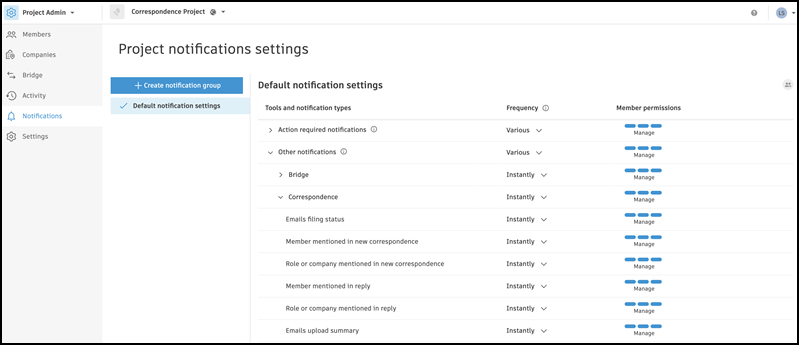
You can set the notification frequency to Instantly or Never in the Frequency column.
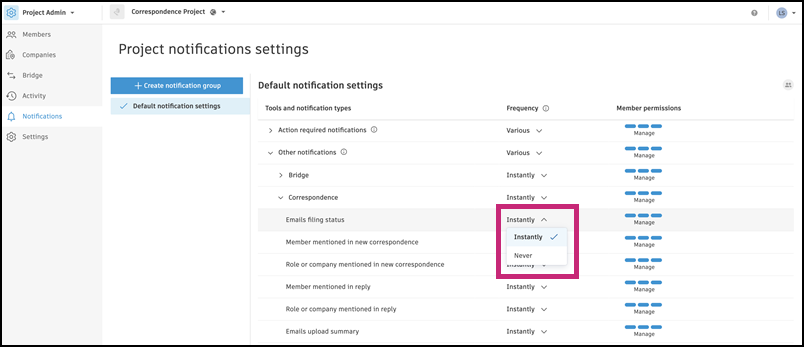
To assign members permission to view, edit, or manage notifications, click Manage in the Member Permission column.