Compare Files
Comparing files lets you visually analyze the differences between different files or file versions, pages, sheets, or views. You can view an overlay or side-by-side view of:
- Two versions of the same 3D model
- Two views (2D or 3D) in the same 3D model
- Two different 2D files
- Two versions of the same 2D file
- Two pages in the same 2D file
Supported file formats for comparison include:
| 2D | 3D |
|---|---|
| RVT | RVT |
| DWG | DWG |
| DXF | |
| IFC | |
| NWD | |
| F3D |
To compare files:
Click Files from the left navigation to open the Files tool.
Click one of the files to compare to open it in the viewer.
Click Compare
 in the top-right to open the compare feature.
in the top-right to open the compare feature.In the window, you will see options for Document A, your current view, and Document B, the file you will compare to.
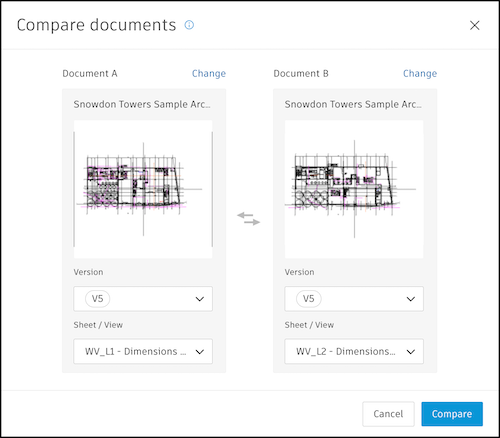
If your current file is a single page and only has one version, click Select a document to select the file from your project that you want to compare to.
If there are different versions, pages, or sheets/views of your current file, those will automatically populate into Document B. For example, the default may select Document B to be the same file but a different version or page.
- As needed, change the Version drop-down list to select the version of the file you want to compare. Change the Page or Sheet / View drop-down list to select the page, sheet, or view you want to compare.
- If you want to compare two different files, click Change next to Document A or Document B to select another file.
Click Compare.
What you can see will vary depending on whether you are comparing 2D or 3D files. You can also switch between side-by-side and overlay views.
Comparing 3D Models
When comparing 3D models, the sheets or views are overlaid on top of one another with the differences shown in green (Added), red (Removed), and yellow (Modified). A Changes window will appear on the screen, showing the number of green, red, and yellow changes detected.

To compare using the Changes window:
In the Disciplines affected tab, click a discipline icon to show or hide the changes for that discipline. These can include Architecture, Structure, MEP, and more.
Click the Modification type tab and click the icons to show or hide types of changes, such as shape, transformations, and property.
Search by word to find specific changes.
Use the Flat Result List or Result as a Tree tab to view individual changes. Click an item to see a closeup of that change highlighted in the viewer. Click away from the item to deselect it.
Comparing 2D Files
When comparing 2D files, the files or pages are overlaid on top of one another with one document in blue and the other in red. A Compared Documents window will appear on the screen, showing the files that are being compared.
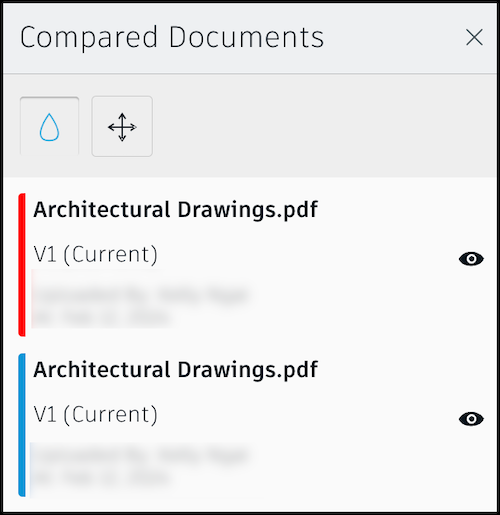
Click
 to hide the colors.
to hide the colors.Click
 to turn on or off visibility of each file to help compare.
to turn on or off visibility of each file to help compare.The compared files may not always be aligned. To adjust the alignment while comparing the files:
Click the Align icon
 .
.Click and drag the file to align it with the other file.
Click the Align icon again.
Switch Between Side By Side and Overlay
The default view mode for comparisons is overlay. To view the two files side by side:
From the toolbar at the bottom of the screen, click Overlay
 .
.In the flyout menu, select Side By Side
 .
.
To switch back to the overlay view:
From the toolbar at the bottom of the screen, click Side By Side
 .
.In the flyout menu, select Overlay
 .
.
