Troubleshooting Forms
The following topics may help you troubleshoot and resolve errors you encounter while using Forms.
- Markup References Not Linked on Copied Forms
- Section Navigation Not Available in Forms on Mobile App
Markup References Not Linked on Copied Forms
When you copy a form, any markup references from the original form are listed in the References section, however, there is a warning icon to indicate that the link is missing. If you click the reference, the link is not accessible.
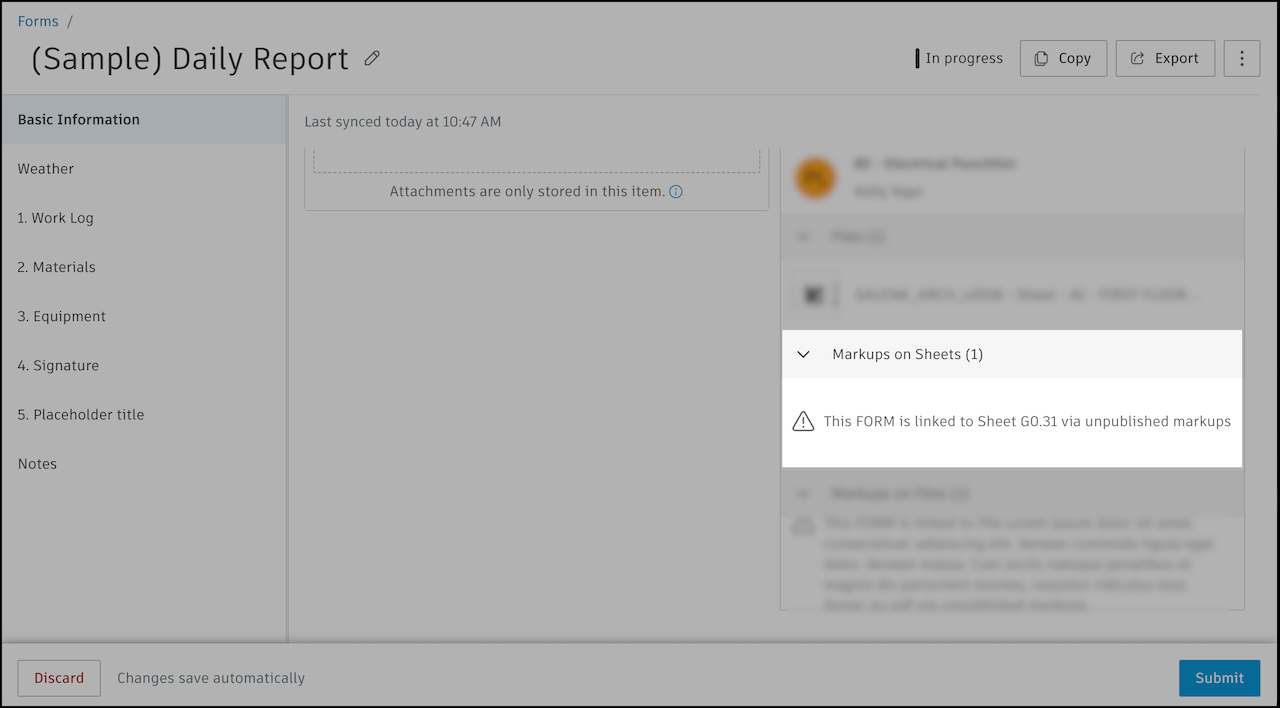
To restore the link, manually add the copied form as a reference to the desired markups:
Find the markup in the Files or Sheets tool.
Click the markup to open its menu.
In the menu, click Reference and select Forms.
In the Add form reference window, select the copied form and click Add form.
Now, when you return to the copied form, you will see the markup reference in the References section without any warning icon. You can click the markup reference to open it in the Files or Sheets tool.
Section Navigation Not Available in Forms on Mobile App
In the Autodesk Construction Cloud, section navigation is not available in the Forms tool on iOS mobile devices using iOS 17 or lower. This means that if a form has multiple sections, you can't quickly navigate to a specific section using the Navigate to section drawer. Instead, you must scroll through the entire form to find the section you want.
The following is a preview of section navigation in Forms on a iOS mobile device using iOS 18 or later:
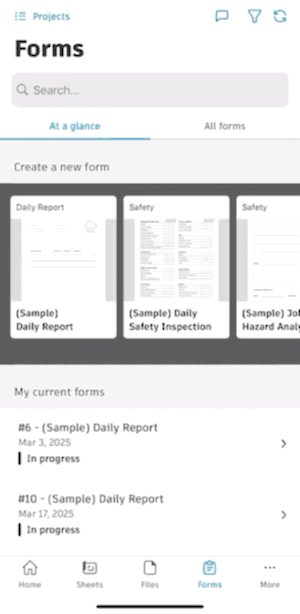
If you are using an iOS device with a version below iOS 18, consider updating your device to the latest version of iOS to enable section navigation in Forms.
