- In the Settings tree, right-click an existing label style and click . Tip: Create a new drawing using one of the default Autodesk Civil 3D drawing templates, which contain a set of pre-defined label styles.
- In the Label Style Composer dialog box, click the Layout tab.
- Click the Component Name list to see which components have been defined for the label style. The components control the label content.
- To modify the content of a label component, select its name in the Component Name list.
- Under Text, click in the Value column of the Contents row to display the Browse button
 , as shown in the following illustration:
, as shown in the following illustration: 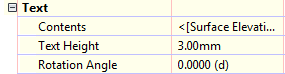
- Click
 to display the Text Component Editor, where you can change the label properties. For more information, see To Add Text Components to Labels.
to display the Text Component Editor, where you can change the label properties. For more information, see To Add Text Components to Labels. - You can also edit the static text in the label. For more information, see About Editing Text in the Text Component Editor.
