Fusion - Long Paths
- Overview
- Awareness of path length restrictions
- Blocking operations that exceed the path limit
- Allowing limited operations on files/folders that exceed the path limits
Overview
Desktop Connector includes changes that will help make the user aware of path length restrictions.
- Desktop Connector will block operations that would result in exceeding the path limit on disk and allow some limited operations on files/folders that exceed the path limits.
- This is due to Microsoft's file path length limit of 260 characters for files and 247 characters for folders.
Awareness of path length restrictions
When navigating in Windows File Explorer, a file/folder will have a special icon indicating that its path has exceeded the limits. Also included will be a tooltip indicating the path length limit and the current path length of that file/folder.
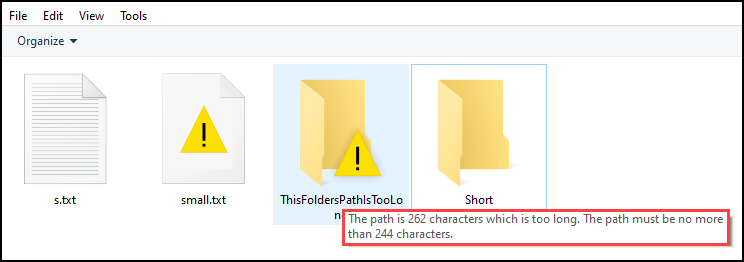
Blocking operations that exceed the path limit
When attempting operations that would exceed the path limits on disk, the operation will either be blocked with an error message (typically seen as a bubble message from the tray) or the operation will skip over files/folders that exceed the path limit.
Some examples:
Attempting to navigate into a folder with path too long will show an error message.
Attempting to drag/drop files into a Desktop Connector workspace that would result in exceeding the path limit will be blocked with an error message.
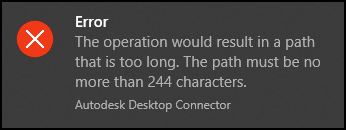
Attempting to download/open folders/files where some file paths are too long will complete the operation for files/folders that did not exceed the path limit. A warning will be issued if some files exceed the path limit.
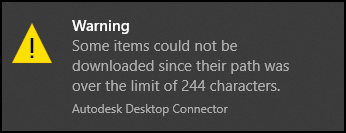
Allowing limited operations on files/folders that exceed the path limits
Certain operations on files can be done without bringing the file to the local file system and thus Desktop Connector will allow some of those operations on files/folders where the path limit has been exceeded. Some examples:
- Rename/move of a file/folder with path exceeding the limits is allowed. You can also rename/move a file to a path that exceeds the limits.
- Exporting a file (to a local path outside Desktop Connector's workspace) with a path exceeding the limits is allowed.
- Locking/Unlocking of a file with a path exceeding the limits is allowed
