About Autodesk Fusion Connector
Overview
The Fusion connector allows you to work locally with your Autodesk Fusion cloud data.
The Autodesk Fusion connector now provides a comprehensive and unified experience with the same home screen interface and project management workflows as the Docs connector. This enhanced experience includes significant improvements in stability, performance, and usability with better integration with CAD workflows, improved file operations, and a streamlined user experience.
Key Features
- Unified experience with the same home screen interface and project management workflows as the Docs connector
- Convenient File Explorer location in the persistent Navigation Pane for easy access
- Enhanced file operations with stability, performance, and comprehensive CAD support
- Cross-format compatibility supporting multiple CAD formats including Inventor, SolidWorks, AutoCAD, and more
For detailed information about file and folder operations, see Fusion - Manage Files and Folders.
Install Desktop Connector to add the Fusion connector to File Explorer.
Upgrade Considerations
Important for existing Fusion users: If you're upgrading to v17.0 from any previous version (15.x or 16.x), you must uninstall your current version before installing the new version.
For complete upgrade instructions, see Update Desktop Connector.
Access Autodesk Fusion Connector
The Fusion connector is located in File Explorer as a persistent drive in the Navigation Pane.
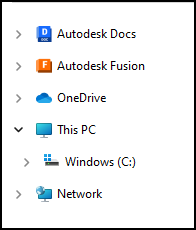
Your root folders will display in the following order depending on the structure of your folders in your Autodesk Fusion cloud data source:
- Hub or Team Name
- Projects you've added
- Project folders and content
- Projects you've added
Managing Projects: Project management workflows are now unified between Fusion and Docs connectors. See Manage Projects for complete information about adding and removing projects from your connectors.
Home Screen: The Fusion connector now shares the same home screen interface and workflows as the Docs connector. See Home Screen and Menu Options for complete information about using the home screen, viewing activities, and accessing menu options.
For more information about connectors, see the Connectors help topic.
