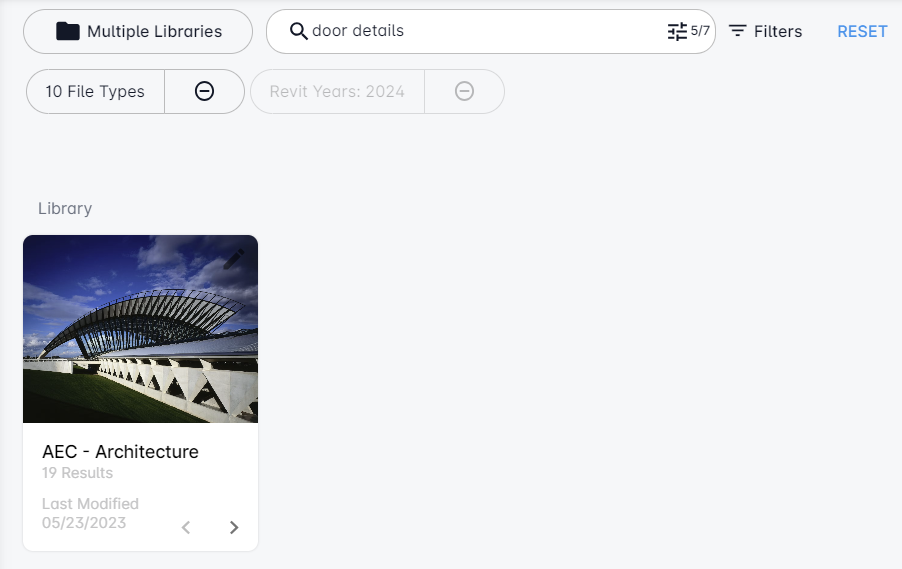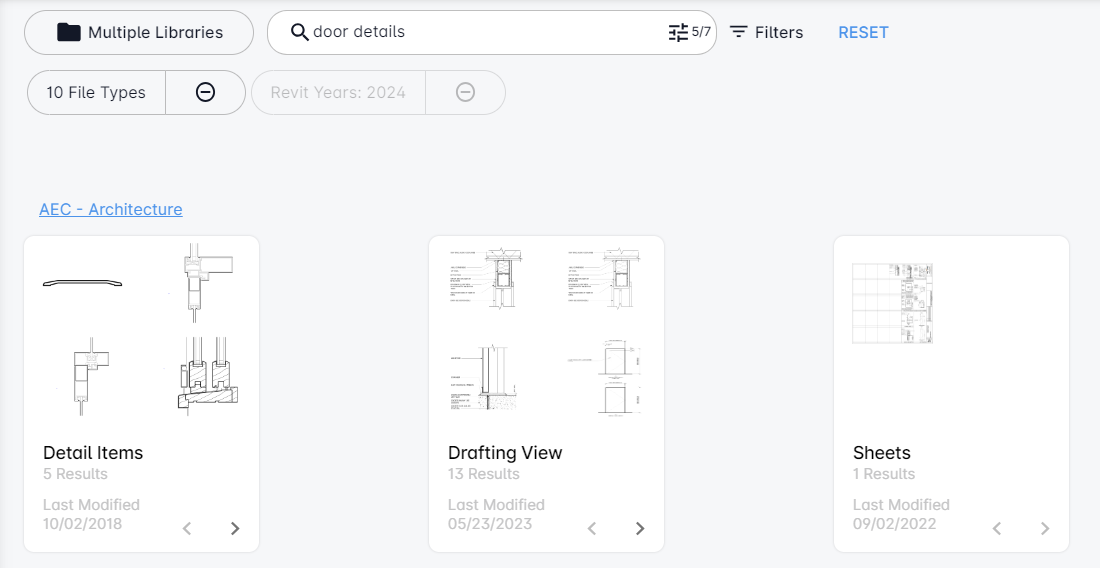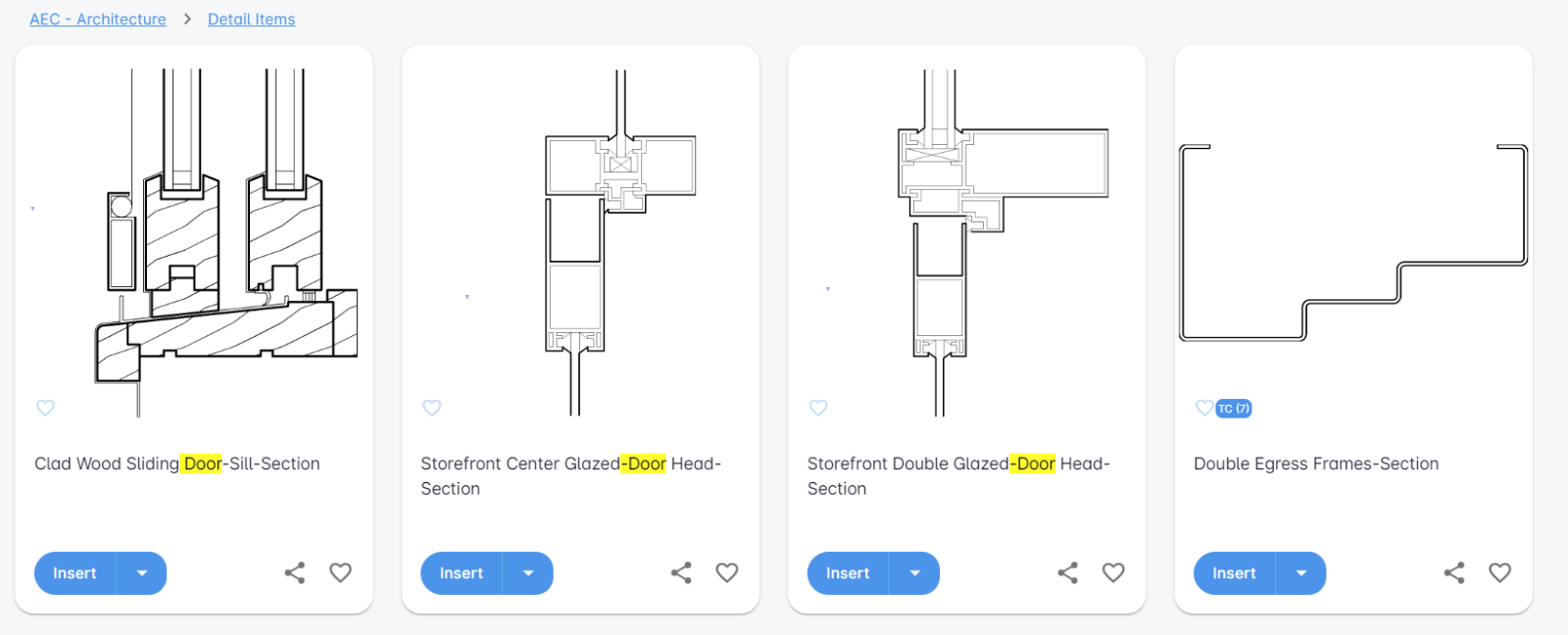Customized Search Results Grouping
When viewing search results in Details display mode, you can customize how results are grouped across all display modes. This makes it easier to customize and explore the content based on information that is relevant to you.
Group results by column
Select a column header and drag it to the top left of the results pane, where you’ll see Drag here to set row groups. This groups content hierarchically based on your preference.
For example, if your search criteria are common across multiple Collections and Revit categories, like Door Details, you might be searching for architectural drafts or components for a door detail.
Grouping by Collection then category helps you easily expand results to ensure the correct Collection and content category, as shown below.
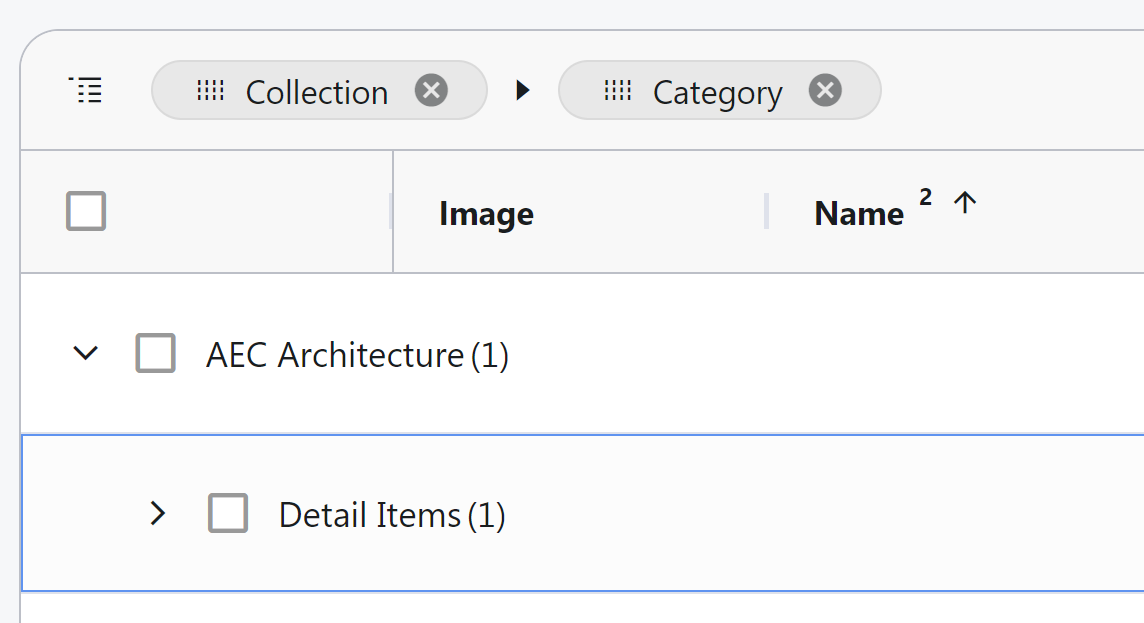
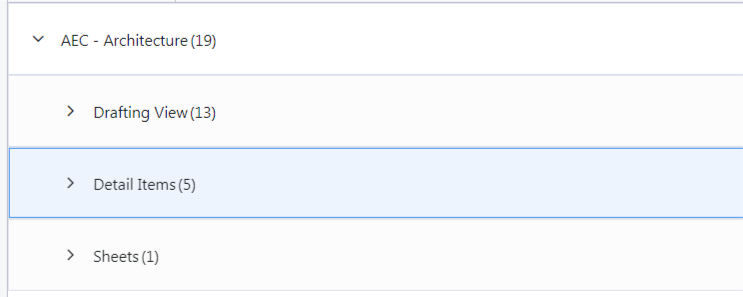
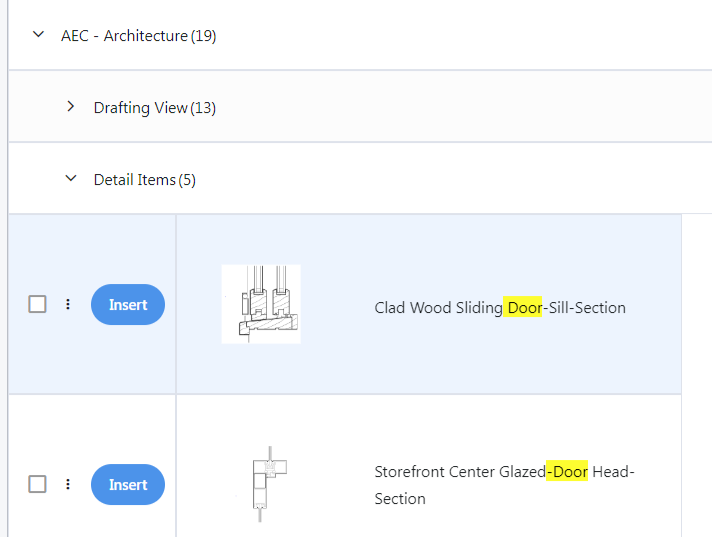
These are the same results grouped by Collection then category but viewed in grid display.