Configure Project Templates for Product Admin
Once you've created a project template, you can configure it for tools in Project Admin. This includes setting up project members and notification settings. You can also manage which products and tools appear in projects created from this template.
Add Project Members
Add project members that you want to be automatically added to a project created from a project template.
In a project template, select Project Admin in the product picker.
Click Project Members in the left navigation menu.
Click Add project members.
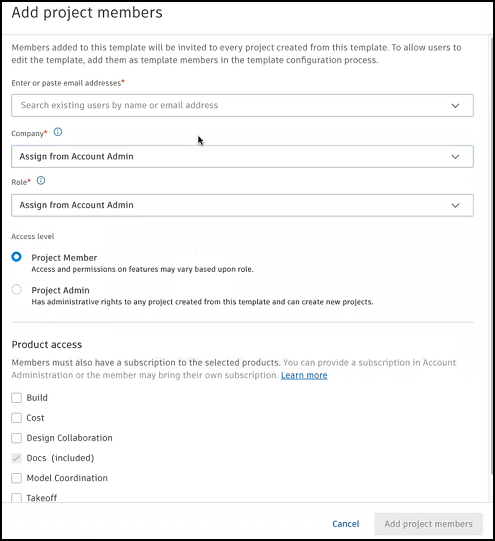
Enter names or email addresses for the members. You can also paste in a list of email addresses separated by commas, tabs, spaces, or semicolons.
Select a Company or Role for the members. The company and role can be used to quickly apply the same permissions to multiple members. You can choose Assign from Account Admin for both the Company and Role. This uses the company and role the members already have from Account Admin.
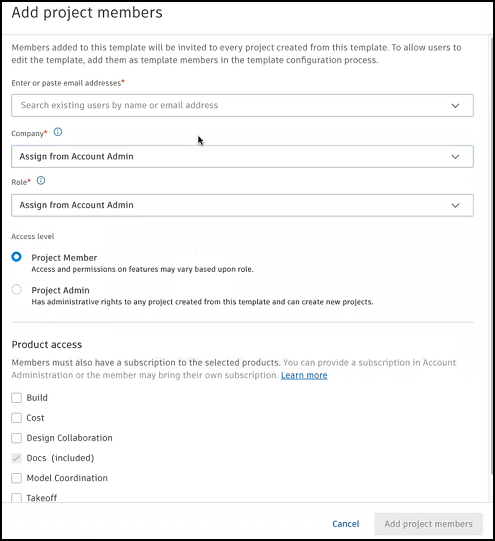
Choose the access level for the members:
- Project Member: Members will be added as project members with View access unless otherwise defined based on the role.
- Project Admin: Members will be given administrative access to the project. This lets them create and manage projects.
Choose the Product access level for the members to control what products the members can use:
- Build
- Cost
- Design Collaboration
- Docs (Included)
- Model Coordination
- Takeoff
Click Add project members.
Add Notification Settings
Project Templates lets you configure notification settings for members, roles, and companies. You can automatically add them to projects created from a project template.
In a project template, select Project Admin in the product picker.
Click Notifications in the left navigation menu.
You will land on the Default notification settings. You can adjust the settings for the Action required and Other notifications listed. Learn about these notifications and frequencies in Admin Notifications.

You can also create notification groups of individual members, companies, or roles. You can control notification settings and permission levels for each notification group. Click Create notification group.
Find detailed instructions in Create Notification Groups and Control Email Frequency and Permission Levels.
Manage Products and Tools
If you don't need a tool for certain phases or you're not ready to use a tool, you can choose to hide products and tools in projects created from this template. This will apply to all members in the project and can streamline your process. Information is tracked where you need it to be.
In a project template, select Project Admin in the product picker.
Click Products and tools in the left navigation menu.
Click to toggle off a tool or product, including:
Build tools:
- Schedule
- Assets
- RFIs
- Submittals
- Photos
Cost Management

The tools or products you choose will be turned off for future projects created from this template.
