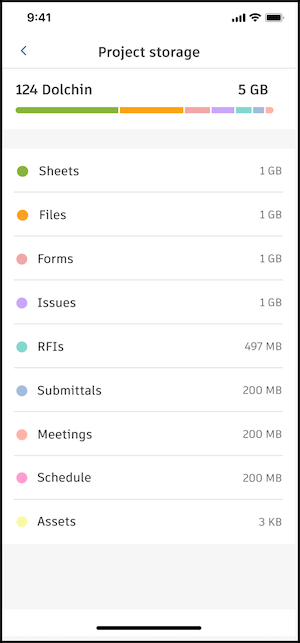Storage Settings
In the Autodesk Construction Cloud mobile app, you can check how much space ACC is taking on your device.
ACC storage includes both PlanGrid and Autodesk Construction Cloud projects. You can also see at the project level how much space each tool (Sheets, Files, Forms, and more) is taking.
To learn how to remove a project to free up space, see Remove Projects.
In this topic, you'll learn how to use the storage settings on your device.
Navigate to the Projects list.
Tap the person icon
 at the top right corner.
at the top right corner. Tap Storage. You will see a bar showing how much space ACC is taking out of your device, followed by a list of projects that are on your device.
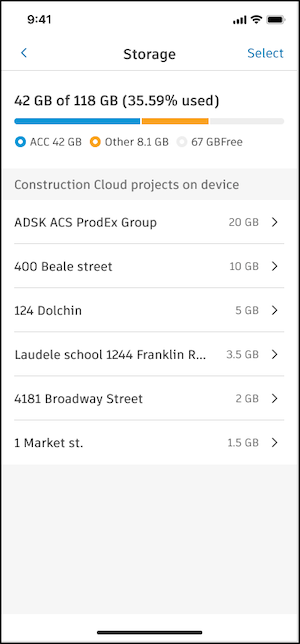
(For Autodesk Construction Cloud projects only) Tap on a project to see how much storage each tool in that project is taking.