Edit Files Locally
If you have Autodesk Desktop Connector installed, you can edit files locally while they are stored in Autodesk Drive. Each time you save the file while editing, the changes are uploaded to Drive.
Important: Open on Desktop functionality is only available for Windows.
Important: Editing a file on the desktop does not check out or lock the file. If you have shared this content with other people, they aren't prevented from making concurrent edits. Whenever the file is saved locally for any user, a new version is uploaded to Drive -- whichever update is latest is the one that "wins". You'll need to reconcile any differences manually.
To use this feature:
Locate the file you want to open and click the "More Actions" menu (three dots):

From the dropdown, select Open on Desktop.
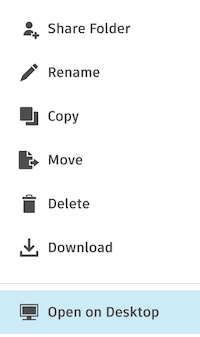
- Alternately: once you select a file, the "Open on Desktop" button should appear above the File List area.
The file opens on your local machine, using whatever application Windows chooses for that file type.
Make the desired changes.
A new version of the file is added to Drive every time you save.
