You can search price lists to findthe information you need.
Video: Search Feature Enhancements
Video Player is loading.
To search a price list:
- Display the price list by clicking Database
 Costing
Costing
 Price Lists.
Price Lists.
- Specify the desired Supplier Group.
- In the Price List drop-down, select the desired price list to search.
- Do one of the following to display the Find dialog:
- Click the Find button
 .
.
- Press F3.
- Press CTRL + F.
- Click the Find button
- In the Look in Column field, specify a column to search. The list of columns that display in this drop-down list depends on the columns that are currently displayed in the current price list.
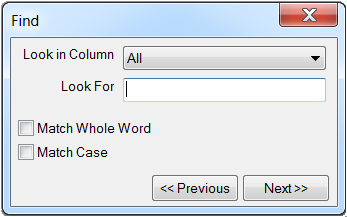
- If the information you want is not displayed in the Look in Column drop-down list, right-click in the price list table, select Customize Product Info. On the Define Product Info dialog, add the product information you want to display in the price list table.
- On the Find dialog, in the Look For field, type in the text to search on.
- Select the Match Whole Word or Match Case options as needed.
- Click Next to initiate the search.
- If there are no items that meet the search criteria, the Not Found dialog displays.
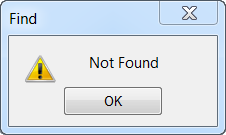
- The first item found that meets the specified search criteria is highlighted in the price list.
- Click Next to display the next item in the price list that meets the specified search criteria.
