Working with Batch Layouts
Quickly change the layout of the Batch tab using Layouts. You can create your own, or use one of the presets.
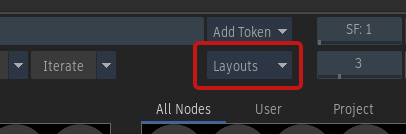
The Layouts drop-down box
The following elements of the Batch tab can be managed with a Layout:
- Media Panel visibility
- Explorer visibility
- Viewport layout
- Frames / Timecode display option
- Duration / End Frame display option
- Positioners state
- Audio Waveforms state
- Show Markers display option
- Full Screen state
To switch layout, do one of the following:
From the Layouts drop-down box, select a Layout.
Use the keyboard shortcut for that Layout.
The keyboard shortcut of a Layout is displayed in the Layouts drop-down box.
To assign one of 10 keyboard shortcuts to a Layout:
From the Layouts drop-down box, select Manage Layouts.
In the Manage Layouts window, locate the Layout.
Note the name of the keyboard shortcut and close the window.
Select Flame menu
 Keyboard Shortcuts.
Keyboard Shortcuts.Search for the name of the keyboard shortcut, and then create the shortcut.
Once created, the keyboard shortcut appears next to the Layout in the Layouts menu.
To create a new Layout:
Arrange the Batch tab to your liking.
From the Layouts drop-down button, select Add Custom Layout.
In the Add Custom Layout dialog, name your Layout.
Select the settings to preserve by adding a checkmark in the Include menu.
The next time you select the Layout from the Layouts menu, settings with a checkmark are restored. Settings without a checkmark do not change.
Click Add.
To rename, delete, or reorder Layouts:
From the Layouts menu, select Manage Layouts.
Use the Manage Layouts window to rename, delete, or reorder Layouts.
You can also use the Manage Layouts window to change keyboard shortcut assignments.
