Linking Channels
You can create an expression by linking the behaviour of one channel to another using Copy and Link. You can link different types of channels together. For example, make the scaling of a layer affect the rotation of another layer, or blur a layer by linking it to the position of an axis. Any change that occurs in the position of the axis is reflected dynamically in the layer blur.
To create an expression by linking one channel to another:
Open the Animation menu.
Right-click the source channel and select Copy Channel.
For example, copy the x position of the AxisTransform of a 2D Transform.
Right-click the destination channel and select Link Channel.
To link the y position to the x position, you right-click the y axis and select Link Channel, with the result of y following exactly the x values.
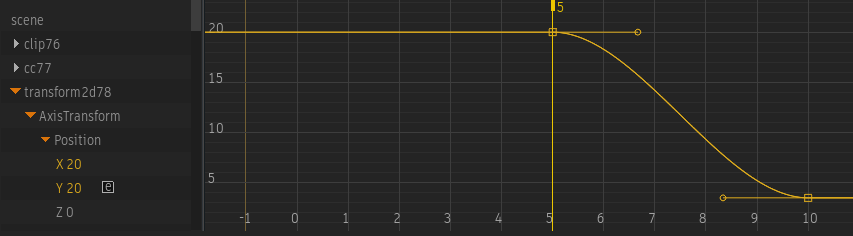
You can also use one of the options in context menu  Link Special. These options are great to quickly add an expression to your links.
Link Special. These options are great to quickly add an expression to your links.
| Link Special option | Use | Expression | Example |
|---|---|---|---|
| Link and Negate Channel | Invert the source channel. | -<source channel> | |
| Link and Add Channel | Add a number to the source channel. | source channel+<number> | |
| Link and Subtract Channel | Subtract a number from the source channel. | channel-<number> | |
| Link and Multiply Channel | Multiple the source channel by a number. | channel*<number> | |
| Link and Divide Channel | Divide the source channel by a number. | channel/<number> |
The Add, Subtract, Multiply, and Divide options all display the Calculator when selected. Use the Calculator to enter the number used in the expression.
