Centralised Components
Different components can be centralised to be used by all workstations on a same network, making it easier to share their content across multiple workstations in a facility. This is achieved using the sysconfig.cfg file, located in the /opt/Autodesk/cfg/.<version> directory.
The file comprises two section: Versions and Settings.
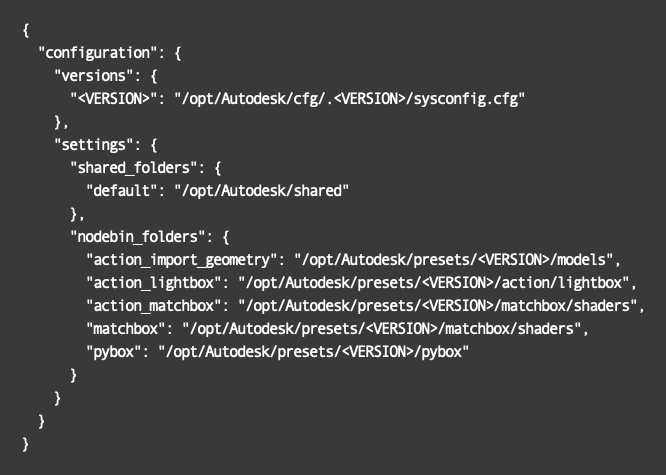
Versions
This section is used to determine where the sysconfig.cfg file is read from for each version of the application. By modifying the path, you can enable multiple workstations on a network to use the same sysconfig.cfg file.
These tokens can be used to make the file automatically resolve a version or an OS in a path.
- <VERSION>: the version part of the application name in the
/opt/Autodesk/folder. For example, 2025.1. - <MAJOR>: the application major version. For example, 2025.
- <MINOR>: the application minor version. For example, 1.
- <OS>: the OS the application is running on (macos or linux).
The <VERSION> token can be substituted to allow different versions of the application to use different files.
By default, an application version points to its own sysconfig.cfg file by using the <VERSION> token:
"<VERSION>": "/opt/Autodesk/cfg/.<VERSION>/sysconfig.cfg"
For instance, the Flame 2025 version reads the /opt/Autodesk/cfg/.2025/sysconfig.cfg file after the tokens have been resolved.
If the <VERSION> tokens are replaced by 2025 and the string reads "2025 : /opt/Autodesk/cfg/.2025/sysconfig.cfg" the same file will be read and used.
Since the application already uses that file, it continues to the Settings section and reads the settings from that file.
Using a File in a Different Location
It is possible to specify a different path to the sysconfig.cfg file, by application version.
For example, you can replace the default path by a path on a shared location like this: "<VERSION>": "/my_shared_location/cfg/<VERSION>/sysconfig.cfg". This will be resolved as "2025: /my_shared_location/cfg/2025/sysconfig.cfg".
This means the Settings section in the sysconfig.cfg file you are editing will be ignored and the /my_shared_location/cfg/2025/sysconfig.cfg will be opened to get the settings.
In this new file, if the versions sections is populated with another path that fits the current version, then the other file will be read and so on.
The settings in that file will be used if the versions section in the file:
- Is empty.
- Points to the same file. For example, the current file is
/my_shared_location/cfg/2025/sysconfig.cfgand you are running the 2025 version with either:"<VERSION>": "/my_shared_location/cfg/<VERSION>/sysconfig.cfg"or"2025": "/my_shared_location/cfg/2025/sysconfig.cfg"
- Does not have the application version listed in the Versions section. For example, running the 2025 version using a sysconfig.cfg file with
"2025.1": ":/another_path_specific_for_2025.1"in the settings section.
Using the Same File for all Application Versions 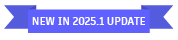
There are two methods for using a single sysconfig.cfg file for every version of the application on a workstation. In both cases, new features added to the sysconfig.cfg file in future versions will have to be manually added to the centralised sysconfig.cfg file as it won't be automatically updated by a new application version installation. These methods are:
- Save a sysconfig.cfg file directly in the
/opt/autodesk/cfgdirectory. This file takes precedence over the file located in the/opt/Autodesk/cfg/.<version>directory. - Set the DL_SYSCONFIG_FILE environment variable to a centralised sysconfig.cfg file path.
Settings
This section is used to determine where the shared folders and node bins folders are read from.
The configuration files section is available as of the 2025.1 Update version. 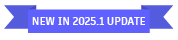
The configuration folders section is available as of the 2025.2 Update version. 
Shared Folders
You can reroute the entire shared folders structure by redefining the "default" path, or reroute individual subfolders by specifying the desired subfolder located in the default path and its new path. By default, the default path is set to /opt/Autodesk/shared.
For example, the content of /opt/Autodesk/shared/python can be rerouted by adding the following under shared_folders: "python": "/mnt/newpath/python". All applications using the same sysconfig file will now read custom actions script located in /mnt/newpath/python, rather than the local /opt/Autodesk/shared/python.
If you specify a folder that contains a folder structure in /opt/Autodesk/shared/, you need to ensure that the same folder structure is maintained in your central location. For example, if you set "export" : "/mnt/newpath/export", you need to ensure that your export presets are in the presets/<media type> folder structure within /mnt/newpath/export.
Node Bins Folders
You can reroute where Action's Geometry, Matchbox shaders, Lightbox shaders, and Pybox handlers are read from.
In this section, only the listed paths can be modified; no new items can be added.
For example, the content of the Batch Matchbox bin can be populated with shaders located in a central location by specifying a different path than /opt/Autodesk/presets/<VERSION>/matchbox/shaders.
Tokens that were previously available within the application for the Action Import Geometry path continue to function in the sysconfig.cfg file. The tokens include:
- <iteration>
- <batch name>
- <project>
- <project nickname>
- <user>
- <user nickname>
- <workstation>
- <ss>
- <mm>
- <hh>
- <DD>
- <MM>
- <YY>
- <YYYY>
- <time>
- <date>
For example, even though the Settings are set to be read from a shared location, each user can have its own default path for the Action Import Geometry file browser if the folder structure is appropriately created and the <user> token is added to the path like this: /opt/Autodesk/presets/<VERSION>/<user>/models.
Configuration Files 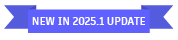
You can reroute from where the application reads the configuration files for Colour Coding, Channels Rules, and Custom Resolutions.
In this section, only the listed paths can be modified; items cannot be added or removed.
For example, the colour coding options can be set using the content of the colour_coding.cfg file placed in a central location by specifying a different path than /opt/Autodesk/cfg/colour_coding.cfg.
You can reroute from where the Tags configuration file is read. 
Configuration Folders 
You can define a custom Home location for the Load Font file browser.
In this section, only the listed font path can be modified; items cannot be added or removed.
When a Text setup is loaded, the application looks for the font in the file path saved in the setup. If it cannot find it, it then looks for a font of the same name in:
- The file path defined in the sysconfig.cfg file.
- The
/opt/Autodesk/fontfolder.
Path Creation
The application creates a path specified in the sysconfig.cfg file if it does not already exists. An error is returned if the application tries to create the path but does not have the permission to do so.
Debugging
When the application is launched, messages are displayed in the Konsole/Terminal indicating where the shared folders and node bins folder are being read from. This is useful for both verifying the successful rerouting of a path and confirming where presets are read from.
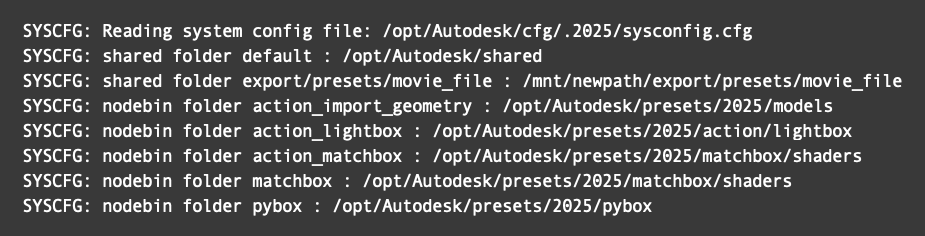
Updated Location 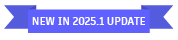
The sysconfig.cfg file used by the application is printed in the Konsole/Terminal at startup after the SYSCONFIG keyword. A more detailed description of the settings read in that sysconfig.cfg file can be found in the <version>_<workstation>_app.log file available in the /opt/Autodesk/log directory.
