A Spatial Bookmark is a named marker that identifies the zoom extents of a particular location or selection of objects. These bookmarks allow the user to jump to views of areas around the network easily.
Batch printing of bookmarked views can be carried out when using the layout design method when Printing from the GeoPlan. See the Print Layout View topic for further details.
View bookmarks
Saved bookmarks for the current network are viewed in the
Spatial Bookmarks Window displayed via the Window Spatial bookmarks window menu option.
Spatial bookmarks window menu option.
Click on a bookmark in the window to jump to the bookmarked view in the GeoPlan Window.
Manage bookmarks
Spatial bookmark management is carried out using the Manage Spatial Bookmarks dialog. To display the dialog double-click on the network name in the Spatial Bookmarks window.
The Manage Spatial Bookmarks dialog displays a list of the bookmarks for the current network. The buttons on the dialog are used to manage the bookmarks listed:
- Edit - select a bookmark from the list and click Edit to display the Spatial Bookmark dialog for that bookmark. The Spatial Bookmark dialog can be used to rename and/or adjust the coordinates for the bookmark.
- Delete - select a bookmark from the list and click Delete to remove the bookmark from the list.
- Show - select a bookmark from the list and click Show to zoom to the bookmark on the GeoPlan.
- Export - click Export to export the current list of bookmarks to .xml format.
- Import - click Import to import bookmarks from .xml format. Note that any existing bookmarks will be removed prior to import.