To modify a culvert solution
Modify the culvert solution settings for end treatment, number of barrels, barrel shape, material, Manning's n values, inlet configuration, and tailwater conditions, and other values.
Note: To modify a culvert's placement, length or size use gizmos and grips in the model.
Click the culvert to display its properties and attributes in the Stack.
Click an editable field or select from a menu to change a value.
Note: You can also adjust the current solution in canvas, using feature gizmos. If you do so, select Analyze Culverts from its right-click menu to update the values on the Stack Panel.
End Treatment
- Adjust Headwall Height
- Set Flare Angle, choose from menu
Performance
- Turn on Show Analysis Results to get results on Watershed Flow. The Flow value is for manually placed culverts where there is no watershed nearby. If the culvert is within a watershed, its peak flow value is used. Default values of either 7 cfs or 0.25 cms are used to size a culvert if no flow information is available.
Type:
- Barrel: 1 or 2 (or more)
- Shape: Box or Circular
- Size: (initially determined by Flow data; change size using in-canvas grip)
- Material: Concrete or Metal
- Manning's n : 0.012 for concrete; 0.024 for corrugated metal
- Inlet Configuration: square or rectangular. Inlet Configurations correspond to a selection of Federal Highway Administration (FHWA) HDS-5 Table A Inlet Configurations.
Attributes
Tailwater Conditions: The default Conditions use the FHWA recommended (dc+D)/2 value, or the average of the culverts critical depth and the diameter or rise of the culvert.
Click the default condition to choose from other options:
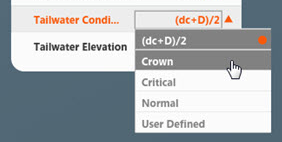
Barrel Skew Angle reports the actual angle. In most cases the angle should not exceed 45%.
Geometry
- Adjust Culvert Length and Invert Elevations using gizmos and grips in the model.
Description
- Add notes, as needed.
