About Modifying Features
Available modification methods depend on the type of features you select.
To modify a feature, select it or create a selection set.
Gizmos
- Use gizmos to alter location, orientation, height, and elevation.
- When you select a gizmo, you can enter a specific value or drag the gizmo to the desired position.
- Change the unit of measurement in the value box for the selected gizmo by clicking the current unit of measurement and selecting a different one.
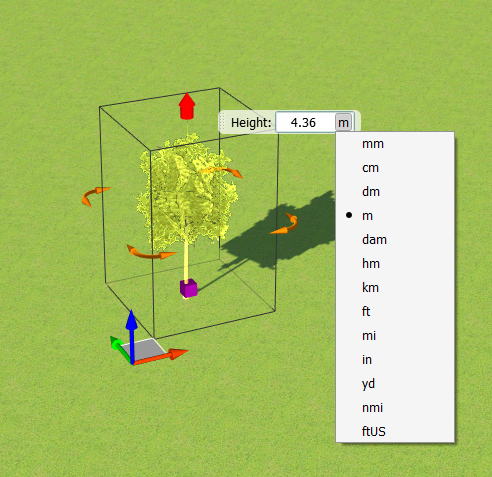
Control Points
- Drag control points to adjust their boundaries.
Attributes
- Alter attributes in the Properties Palette, or use expressions to modify features.
Undo Changes
You can undo most changes you make within an editing session. Press Ctrl + Z to undo a change. To restore the change you most recently undid, press Ctrl + Y.
You can also return to the state of your original data by regenerating your model. This refreshes the model with up-to-date data from the original data sources. Regenerating overrides any changes you have made, either due to sketching or adjusting features.
If the model is large, regeneration can take a long time. You can interrupt regeneration at any point. This results in a lower level of detail for areas that were not completely regenerated. You can resume the regeneration process later.
