Signing into your Autodesk account lets us verify your credentials and your licence, if applicable, so that you can use InfoAsset Manager.
When you start InfoAsset Manager for the first time using an Autodesk licence, the Autodesk Let's Get Started dialog is displayed:
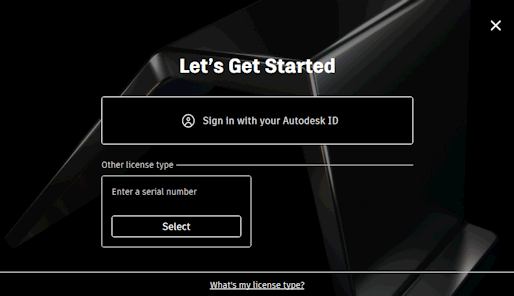
If you have already created an Autodesk account, click Sign in with your Autodesk ID. See Signing in with your Autodesk ID below for further information.
Otherwise, click Select to register your product. Follow the instructions displayed on your screen to register your product and set up your Autodesk account. You can then sign in as described below.
Signing in with your Autodesk ID
You will be asked to sign into your Autodesk account if you have:
- Clicked Sign in with your Autodesk ID in the Autodesk Let's Get Started dialog.
- Signed out from your Autodesk account using the Sign out and Quit option in the Account menu.
- Selected the Privacy Settings option from the Account menu.
- Switched user after selecting the Manage Licence option from the Account menu and clicking its Change licence type link.
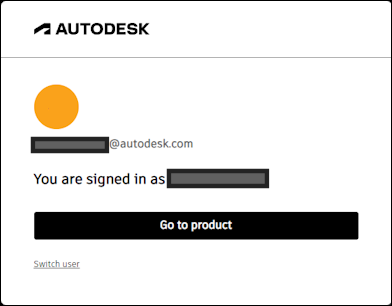
If you are not signed in elsewhere:
- In the Sign in dialog:
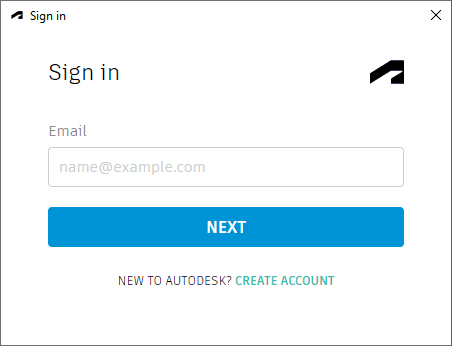
Enter the email address or Autodesk ID that you use for your Autodesk account into the Email box.
If you do not have an Autodesk account, click the CREATE ACCOUNT link to add your credentials and then sign in.
- Click NEXT. The following window is displayed:
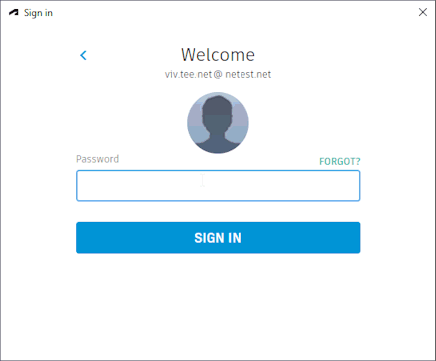
- Enter the password for your
Autodesk account into the Password box.
If you have forgotten your password, click the FORGOT link to reset it. You can then sign in again using your new password.
- Click SIGN IN. Your credentials and licence will be checked. When verified, the window closes and you can start working with InfoAsset Manager.
If you are unable to sign in to Autodesk, contact your System Administrator to ensure that a licence and/or Autodesk account have been set up for you or contact Autodesk support if further help is required.
Signing out
To sign out of your Autodesk account:
Select:
- Sign out and Quit option in the
Autodesk
Account menu.
The Autodesk Sign Out and Quit dialog is displayed.
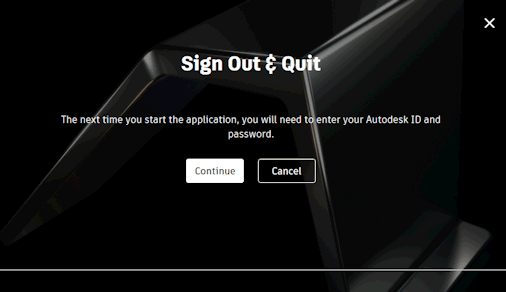 Note: The Sign Out and Quit dialog is also displayed when you switch users by selecting the Manage Licence option from the Account menu and clicking its Change licence type link.
Note: The Sign Out and Quit dialog is also displayed when you switch users by selecting the Manage Licence option from the Account menu and clicking its Change licence type link.Click Continue to sign out of your Autodesk account and close InfoAsset Manager.
