Each InfoWater Pro project can now be synchronized with a copy on a shared server. This enables models to be stored on the local machine for editing while synchronizing model data with a shared copy.
To set up the synchronization:
- Open the project from your local drive.
- Click on the arrow below Initialize and select Sync with Shared Project.
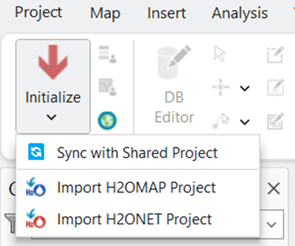
- In the dialog, specify:
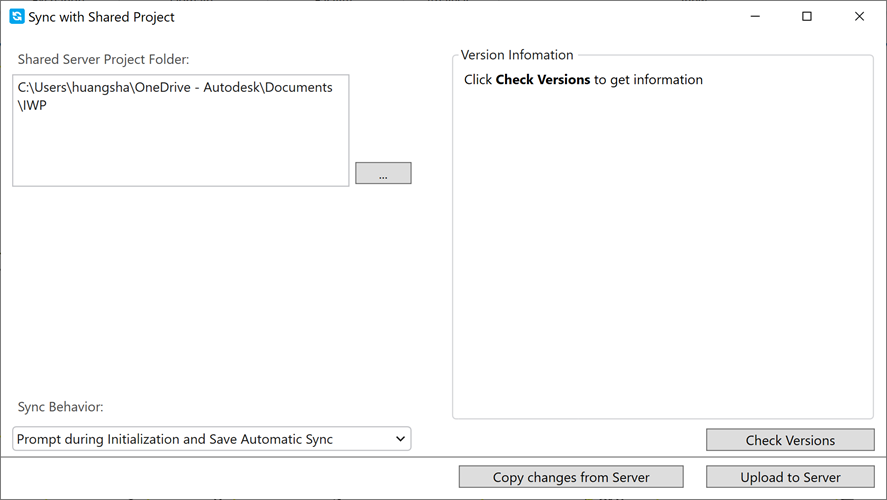
- Shared Server Project Folder: Select the button with the three dots and select the shared/remote folder you want to sync the project to.
-
Sync Behavior: Choose whether to sync data automatically or manually.
- Manual Sync Only: You will need to manually pull changes from the server using the 'Copy changes from Server' button and push changes using the 'Upload to Server' button.
- Prompt during Initialization and Save Automatic Sync: You will be prompted to pull changes from server during initialization (if available), or to push new changes to the server when saving.
- Once you've set up the synchronization, you can use the Check Versions button to see information like the latest save timestamps.
- Close the dialog.
