In some instances, a translated region may require editing. Reasons include the following:
- A surface is translated with trim going the wrong way.
- A loop meant for the outer edge is used as the inner edge.
- The natural border of the surface is used as the outer edge.
- The surface contains a hole that must be removed.
- The region includes a self-intersecting loop.
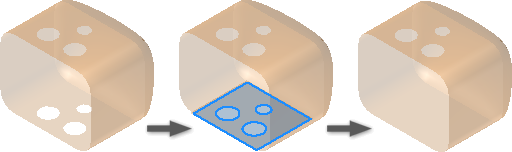
Inner and outer regions can be repaired on faces. Only inner regions can be repaired on a quilt.
- Open a file that contains surface geometry and enter the repair or construction environment.
- On the ribbon, do one of the following:
- Click Repair tab
 Modify panel
Modify panel  Edit Regions.
Edit Regions. - Click Construction tab
 Surface panel
Surface panel  Edit Regions.
Edit Regions.
- Click Repair tab
- In the graphics window, click a face to repair. The selected face is highlighted.
- Click regions in the face to keep. Filled holes are not planar but follow the contours of the underlying surface.
- Click Done. The selected regions are retained while unselected regions and unneeded loops are removed.
