You can generate a simple or advanced cross section analysis.
The following animation shows how you can select saved cross sections in the browser. Press F5 to replay the animation.
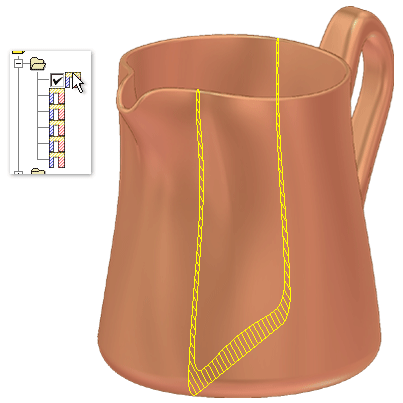
- The Simple analysis provides a cutaway view of the part at a single section plane, similar to Slice Graphics in 2D sketches.
- The Advanced analysis provides more detailed information about any number of section planes, including wall thickness analysis and area physical property calculations.
Generate a Simple Cross Section Analysis
- Click Inspect tab
 Analysis panel
Analysis panel  Section
Section  .
. - (Optional) Enter a custom name for the analysis.
- Click Simple
 .
. - Use the Plane selector to select a planar face or work plane in the graphics window.
- Click a Direction arrow (
 or
or  ) to change the side that is sectioned.
) to change the side that is sectioned. - Specify the Section Offset value, or drag the plane in the graphics window to dynamically specify the offset.
- Click OK to analyze. Or, click Apply to analyze and keep the dialog box open, and then continue to change settings and revise the analysis as needed.
Generate an Advanced Cross Section Analysis
- Click Inspect tab
 Analysis panel
Analysis panel  Section
Section  .
. - (Optional) Enter a custom name for the analysis.
- Click Advanced
 .
. - Under Section Planes, determine the method for selecting and positioning the sections:
- Select. Lets you select one or more work planes or planar faces. The selection defines the orientation of analysis sections. No offset value required.
- Create. Lets you select one planar face or work plane, which is offset at a specified count and spacing to define the orientation of parallel analysis cross sections.
Note: Section planes that do not intersect the solid do not have any area and do not appear in analysis results. - If you clicked Create in the previous step, specify the following:
- Section Number. Sets the number of sections to analyze. Information on each section appears as a row on the Results table.
- Section Spacing. Specifies the distance between sections, depending on the Section Spacing Method. If Distance is selected, it specifies the total distance the sections are to cover. If Spacing is selected, it defines the spacing between sections.
- Flip
 . (Optional) Click to reverse the direction of the sections. When the number of sections is even, use Flip to determine which side gets the extra section.
. (Optional) Click to reverse the direction of the sections. When the number of sections is even, use Flip to determine which side gets the extra section. - Midplane
 . (Optional) Select the Midplane check box to distribute the section planes on both sides of the original plane.
. (Optional) Select the Midplane check box to distribute the section planes on both sides of the original plane. - Section Spacing Method. Select Distance to specify the total distance to be covered by the sections. Select Spacing to specify the spacing between sections.
- Under Wall Thickness, set the Max and Min values to use for the analysis. The thickness values are a linear distance that represents the minimum and maximum wall thickness for the part.
- Customize how you want to display the results of the analysis:
- Filter the sections that are displayed in the Results table and the graphics window. Select Show All, Hide All, or Show Violating to see only sections that exceed the minimum or maximum thickness.
- Click the Visible column for a section turn its visibility on and off.
- To add and remove columns from the Results table, click Column Chooser and then drag fields from the Customization dialog box into the Results table, or from the table into the dialog box.
-
Click any of the following:
- Calculate. Generates the Results table and corresponding graphics in the graphics window. Calculate also recomputes the cross section analysis to update out-of-date sections.
- Export. Exports the Results table to a tab-delimited text file, which can be imported into Microsoft Excel.
- Apply. Analyzes the part and keeps the dialog box open, so you can change settings and revise the analysis as needed.
- OK. Analyzes the part and closes the dialog box.
Note: You can edit a saved analysis and then switch between Simple and Advanced, but switching types can result in the loss of data. For example, if you set up a series of sections for an advanced analysis, then change the type to Simple, edit the analysis again, and then switch back to Advanced, the section settings from the first Advanced settings are lost.Note: If the referenced section plane or planes are moved in a future computation, the analysis updates immediately if it is visible. If it is not visible, the update occurs the next time the analysis is visible and active.
Interpret an Advanced Cross Section Analysis
The Results table displays information on each analyzed section, including wall thickness information and area physical properties calculations (Centroid, Moments of Inertia, and so on). The row color indicates whether and how a section violates the minimum or maximum thickness.
| Row Color | Description |
|---|---|
| Yellow | Section is within the minimum and maximum thickness. |
| Red | Section contains areas above the maximum thickness. |
| Blue | Section contains areas below the minimum thickness. |
| Purple | Section contains areas both above and below the maximum and minimum thickness, respectively. |
| Gray | Section is not visible and is out-of-date. Sections become out of date if the model has changed since the analysis was computed. |
In the graphics window, each section marked as visible in the results table is a crosshatched section in the cross section of the part. Click a row in the table to highlight the corresponding section in the graphics window.
Pause the cursor over the sections in the graphics window to view a tooltip that includes the section number, area, and whether it is greater than or less than the minimum or maximum thickness.
