Finish Feature Enhancements (What's New in 2025)
Learn about new improvements made to the Finish feature in this release of Inventor.
Finish feature selectors
The existing Finish feature selector was replaced by two selectors: "Include" and "Exclude".
Use the Include selector for selection of faces and bodies (un-select when in combination with the 'Ctrl' button).
Use the Exclude selector to select faces that should be excluded from selection.
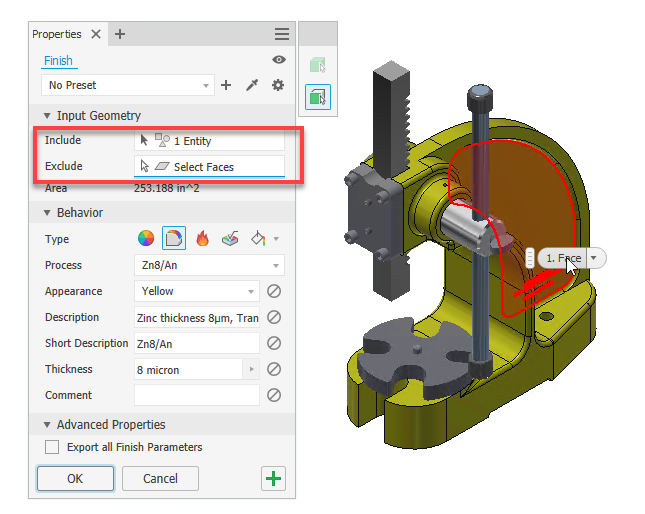
For more information see To Assign a Finish to a Component.
Body or Face Selections Priority
Utilize the new selection option to specify whether to select solid or surface bodies on the part, or only faces. When the body selection filter is active, you can select a body and make further adjustments by removing faces from the selected body using the face selection filter. Hold the "Ctrl" button to select multiple faces at once.
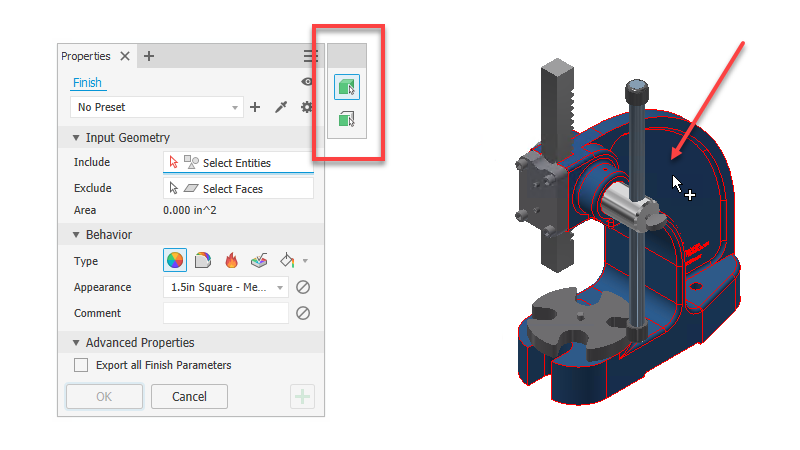
Derive Part
In Parts, Appearances, Finishes, and Finish Parameters can now be derived to the target document when using the Derive command, as well as the Make Part command. When including a Finish, all its parameters will be automatically included. Conversely, when excluding a Finish, all its parameters will be automatically excluded. Note that suppressed finishes cannot be derived.
In the "Derived Part" dialog, all finish features of the derived part are located within the "Finishes" folder. Finishes on excluded or 'Bounding-boxed' solids are not eligible for inclusion. Similarly, finishes suppressed in the source part cannot be included. Finishes applied to multiple solids will only be displayed on included solids and will not appear on the faces of excluded or 'Bounding-boxed' solids.
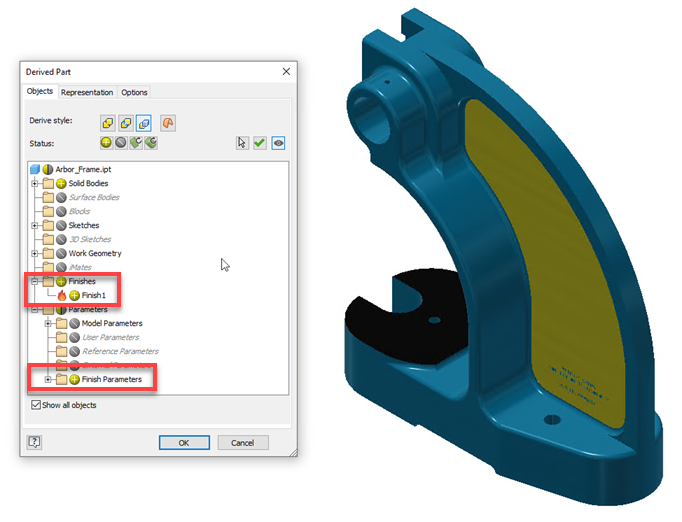
Finish parameters are located within the 'Parameters > Finish Parameters folder.
When a Finish feature is included, its parameters are also included but can be manually excluded. However, Finish parameters cannot be included if the Finish itself is excluded.
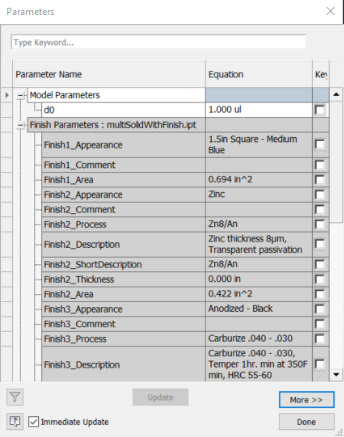
If there is at least one derived Finish feature, a new "Finishes" folder will be displayed under the Derived Part browser node. Derived Finishes cannot be repositioned, and they are ordered the same way as in the source part.
Derived Finish features cannot be modified.
Generated iPart members incorporate all Finish features in accordance with the member table.
For more information see Create a Simplified Part from an Assembly, To Create a Derived Part or Assembly, and Make Part Reference.
For more information see To Create a Simplified Part or Assembly, To Create a Derived Part or Assembly, or Make Part Reference.
Make Part, Make Component
The "Make Part" and "Make Component" commands now support the use of Finish features.
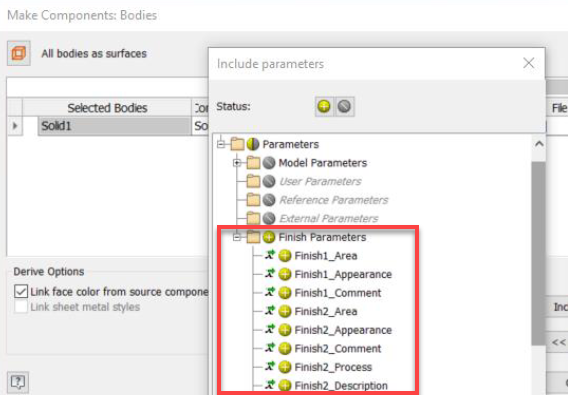
Disable Parameters
You can now disable or delete a desired Finish parameter. To disable a parameter, select the "Disable parameter" button next to it. When the parameter is disabled, corresponding entries will not be created in the Parameters table. Any existing parameters associated with the disabled field will be removed from both the Parameters table and the iComponent table.
Some finish features do not require an appearance override. You can use the "Disable parameter" button to control the application of appearance overrides.
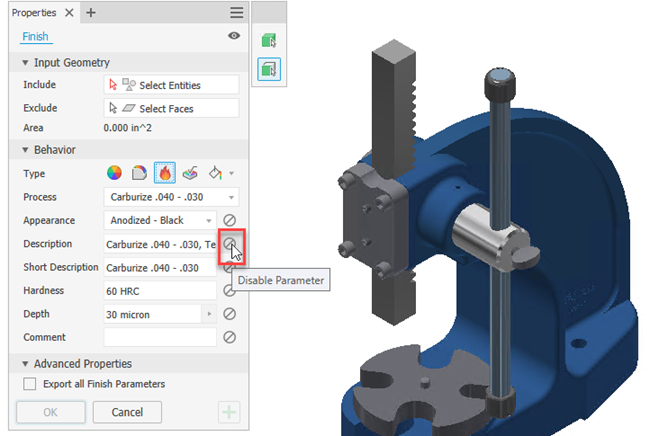
Show Extended Names
Use the Show Extended Names option in the browser Display Preferences drop-down menu to display extended information after the feature node name for the following Finish types:
- Appearance: Color
- Material Coating: Process
- Heat Treatment: Process
- Surface Texture: Process
- Painting: Process
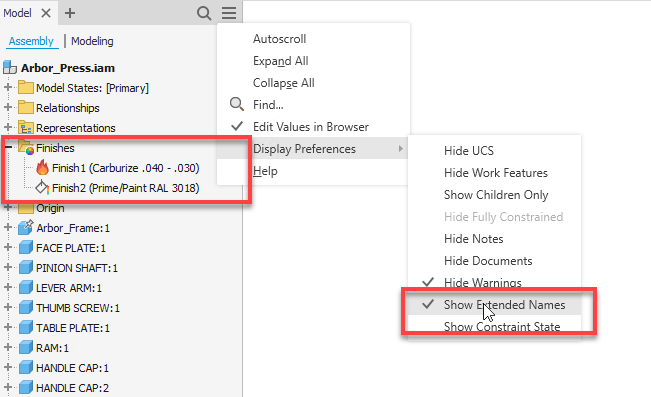
Quick access to XML folder location
The new "Open Finish Library Location" item in the panel menu provides quick access to the folder where the Finish XML definitions are located.
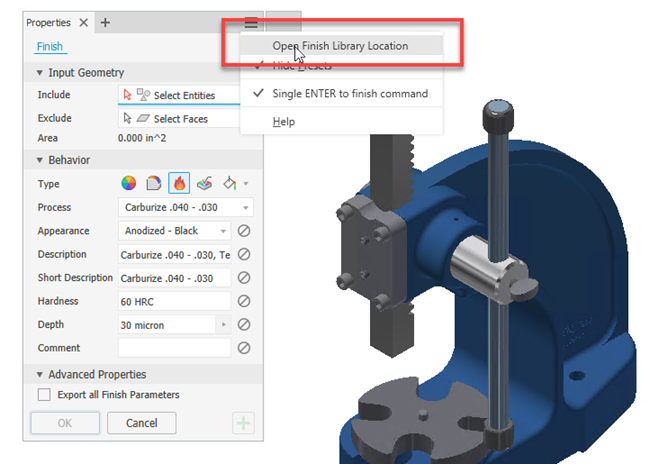
Other Improvements
- All parameters that are not defined in the XML definition file will no longer be displayed in the Property Panel, and such parameters will not be created.
- In assemblies, any finish applied to a component that is to be mirrored is now also included.
- The hardness input has been changed to a text field, allowing input of any kind of units and ranges of hardness values.
- The Finish feature utilizes an internal name to match appearances between localized versions, enabling you to seamlessly move documents between different localized versions.
- You can now delete and re-order Finishes in Express mode.
