To Import Fusion Files as an AnyCAD Reference Model
You can import Fusion (.fusiondesign) files and create an AnyCAD reference to the file.
What's New:
Overview
AnyCAD for Fusion lets you import Fusion (.fusiondesign) designs as an AnyCAD reference model directly from within Inventor.
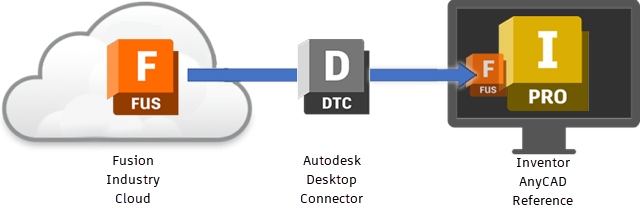
Getting Started
To share data between Inventor, a desktop application, and Fusion, a cloud based platform, there are a few things required:
Install Desktop Connector Desktop Connector provides access to the Fusion (.fusiondesign) designs in your Fusion hub from the Fusion desktop drive on your computer.
Download and install Desktop Connector.

Fusion Project A Fusion hub provides a central cloud location for organizing and controlling access to your Fusion designs. Fusion designs are organized by projects. To access Fusion designs, an administrator needs to invite you to a hub and grant you access to the appropriate project data. If a hub has not already been created for you to join, you can create a hub. Before creating a hub, verify with your collaborators that a hub does not already exist.
Learn more about Fusion Projects and hubs.
Fusion designs can only be opened from a Fusion hub to which you have been granted access.
To Import Fusion Designs
Use the Open or Import command to select a Fusion (.fusiondesign) design to import.
Refer to To Import Files from Other CAD systems as a Reference or Convert Model for details on how to import a Fusion (.fusiondesign) design.
In the Open or Import dialog box, navigate to the Fusion drive, and then to the Fusion hub where the Fusion model is located and select a Fusion (.fusiondesign) design to import.
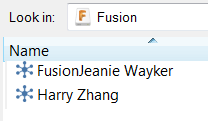
Select the import options you want to include and click OK.
To Update a Fusion File Reference
There are a few different ways you can sync the Fusion model you have referenced in Inventor with the latest updates.
When you open an Inventor document which has a .fusiondesign reference, Inventor detects if an update is available:
Part file: The lightning bolt icon is enabled Click to update with the latest Fusion data.
Assembly file: A message displays asking you whether to update the file. Select Yes to update. If you select No, the Lightning Bolt icon is enabled.
Part and Assembly file:
Once imported, you can manually check for updates at anytime.
Right-click the Fusion file in the browser, and select Check for Updates.
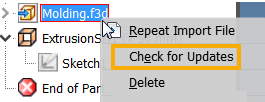
For more information, see About Inventor to Fusion Interoperability.
