The Pump Results window displays an overview of the on/off state as well as the electricity tariff for pump stations in the network.
The window is displayed at the bottom of the Baseline Page beneath the Map view.
The display of results in the window can be restricted to a selection of objects by choosing an option from the Results display mode dropdown on the Results Toolbar. The options are:
- All assets - results for all network assets will be displayed in the pump results window
- List - results for objects in the chosen Selection List will be displayed in the pump results window. When this option is chosen, a list of all available Selection Lists will be displayed. (See the Selection Window topic for further information on the use of Selection Lists.)
- Visible in map - results for network assets currently displayed in the Map view will be displayed in the pump results window
- Selected in map - results for network assets currently selected in the Map view will be displayed in the pump results window
Settings entered in the Pump Overview tab of the Baseline in InfoWorks WS Pro or IWLive Pro Administrator will override the Results display mode selected in the Operator.
To display the window:
- Click the Pump Results tab at the bottom of the Baseline Page, or
- Select Pump Results from the Window menu, or
- Click the
Pump Results button (
 ) of the
Results toolbar.
) of the
Results toolbar.
The Pump Results Window is empty if no simulation results are present in the Operator. This is particularly the case when an incident run is created and the Simulate button has not been pressed.
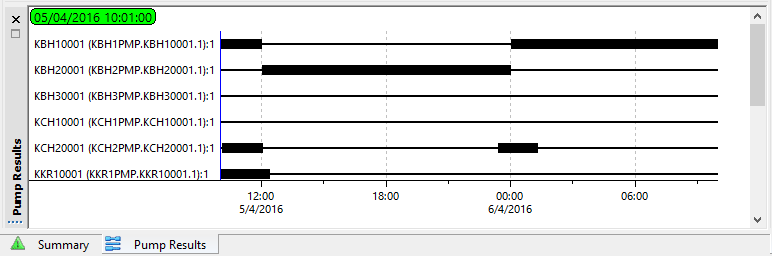
Pump stations are organised by rows and can be identified by their From Node ID - To Node ID values (Asset ID is used if present). If a pump station has more than one pump in it, all the pumps are assigned a different number to make it easier to distinguish between them.
If a pump station selection list has been specified in the Pump Overview page of the Baseline in the Administrator or in InfoWorks WS Pro, the Pump Results Windows will show results for these selected objects only. If not, it will display results for all the pump stations in the network.
A wide band means that the pump station is on, a narrow band that the pump station is off. The colouring of the bands relates to the Electricity Tariff theme. If no theme has been specified for the Baseline (see Pump Overview page of the Baseline) in the Administrator or in InfoWorks WS Pro, bands will be thick and green for pump stations that are on and narrow and red when they are off.
The zoom ( and
and
 ) and pan tools (
) and pan tools ( ) can be used to investigate results displayed in this window. When there are too many
pump stations to fit in the window, the page can be scrolled vertically either using the scrollbar or by using the pan tool. When the time axis is zoomed in, the page can be scrolled horizontally as well.
) can be used to investigate results displayed in this window. When there are too many
pump stations to fit in the window, the page can be scrolled vertically either using the scrollbar or by using the pan tool. When the time axis is zoomed in, the page can be scrolled horizontally as well.
By right-clicking a pump station name or on a pump station graph, a context menu (Select pump station in Map view) selects the corresponding pump station in the Map view.
The blue time line shows the current time of the simulation, mirroring the current time of the simulation on the Map view. To jump to a different simulation time, you can drag and drop the blue line to the desired simulation time directly on the graph. The simulation date and time will be updated accordingly on the Map view and on the Pump Results.
