Display Manager organizes the data in your map into layers, which you can display and style independently.
Add a feature layer using FDO (Oracle, SDF, SHP, WFS)
Add a drawing layer
Add a raster or surface layer
Create a group
- In Display Manager, click Groups.
- In Display Manager, click Data
 New Group.
New Group.
- To change the group name, select the group then click the existing name. Type a new name and press Enter.
- Drag layers into the group.
Note: Until you use the Draw Order view to specify a draw order,
AutoCAD Map 3D toolset uses the Groups order as a default draw order for the map. Once you use the Draw Order view, changes in the Groups view do not affect the draw order.
Change the draw order
- In Display Manager, click Draw Order if needed.
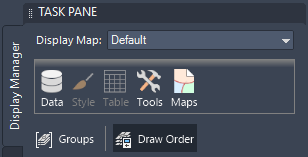
- Drag layers up or down to change their display order.
Items at the top of the draw order are drawn on top of items below them on the list.
Change the thumbnail style for a drawing layer
- Select the layer.
- In Display Manager, click the Style button.
- On the Display tab of the Properties palette, next to Thumbnail Preview, select the style of thumbnail to use.
For example, select the polyline icon to display an icon of a wavy line, or choose the polygon icon to display hatch or fill.
This setting affects both the Display Manager layer and the legend for this map.
Find a layer
- In Display Manager, right-click the layer and choose Find Layer.
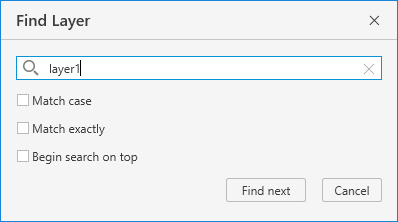
- In the Find Layer dialog box, specify a keyword to search for in the layer name and choose from the following options:
- Match case: Searches for partially consecutive characters in layer names and is case-sensitive.
- Match exactly: Requires entering the full layer name to find the exact layer.
- Begin search on top: Searches for the layer name starting from the top layer.
Note: If no option is selected, the search defaults to searching for partially consecutive characters in layer names, and is not case-sensitive. - Click Find Next.