You can edit edge flow on a polygon mesh using the Edit Mesh > Edit Edge Flow option. Edit Edge Flow adjusts the position of edges to fit the curvature of the surrounding mesh.
To edit edge flow
- Select edges in your mesh.
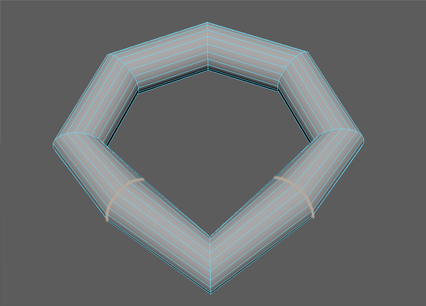 Note: For best results, it is recommended that you select no more than 2 non-adjacent edge loops; otherwise, results can be unpredictable.
Note: For best results, it is recommended that you select no more than 2 non-adjacent edge loops; otherwise, results can be unpredictable. - Select
Edit Mesh > Edit Edge Flow >
 .
.
The Edit Edge Flow Options window appears.
By default, Adjust Edge Flow is enabled and set to 1 for maximum adjustment of edge angles. At 0 the selected edges move to the middle of the other nearby edges, creating a flat transition.
- Click
Edit.
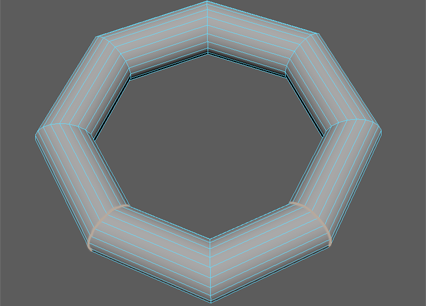
The positions of the edges move to respect the curvature continuity of your mesh.
Tip: To tweak the results of your edit edge flow operation, use the Adjust Edge Flow attribute in the polyEditEdgeFlow node. - In the In-View Editor that appears, adjust the polyEditEdgeFlow node attributes.
Tip: You can also improve edge flow by straightening edge loops using the
Edge Transform Constraint.
