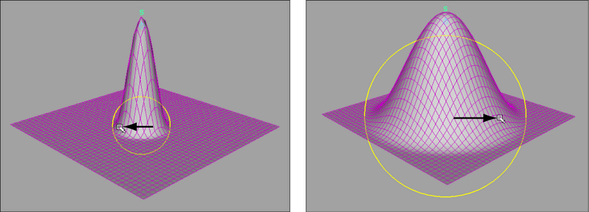You can easily adjust the influence area of a soft modification deformation by using the b hotkey. The b hotkey, in combination with mouse movements, lets you quickly resize the Soft Modification Tool’s falloff manipulator from the scene view.
To resize the Soft Modification Tool falloff manipulator
- In the scene view, select the S icon for the soft modification deformation for which you want to adjust the falloff.
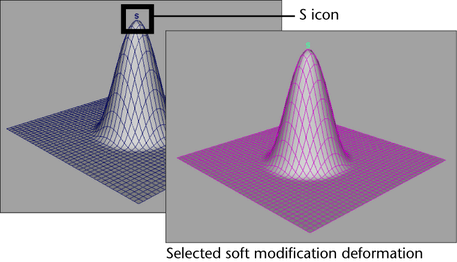
- Select
Modify > Transformation Tools > Soft Modification.
The Soft Modification Tool manipulator appears.
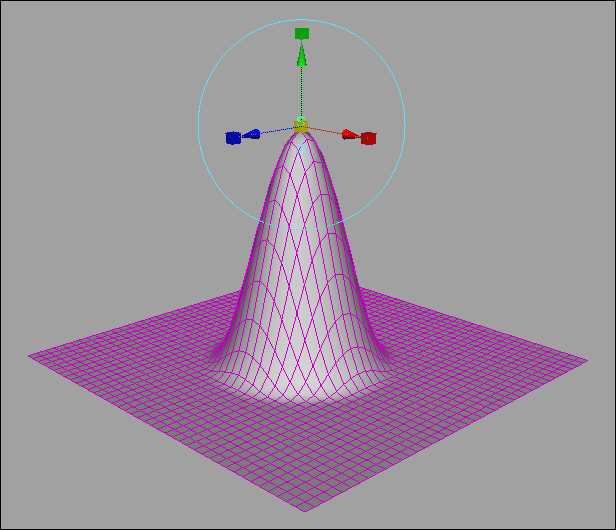
- Press b to display the falloff manipulator, then b+drag to adjust the manipulator size.
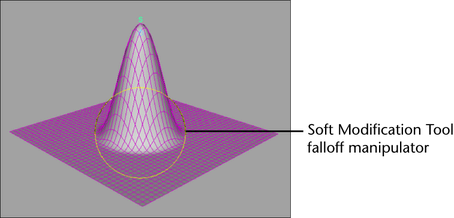
The manipulator changes size as you drag, adjusting the falloff radius and influence area of the soft modification deformation.