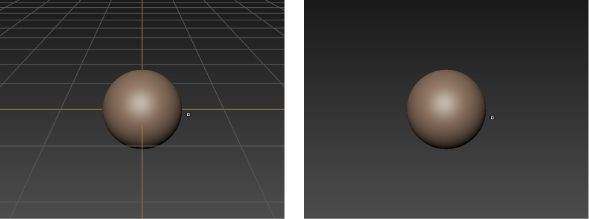The grid is turned on by default in the 3D View. To turn the grid on or off, do one of the following:
- Select Display > Grid.
A check mark beside the menu item indicates the grid is turned on.
- Right-click anywhere in the 3D View and select Grid from the menu that appears.