Selecting an occluded textured geometric element by using a selection override color
To select an occluded textured geometric element in the Viewer window by using a selection override color:
Important: To select an occluded geometric using a selection override color, the textured geometric element requires a shader (such as the Lighted shader) with its Transparency setting type set to other than No Transparency.
Click in an empty area in the Viewer window to make it active.
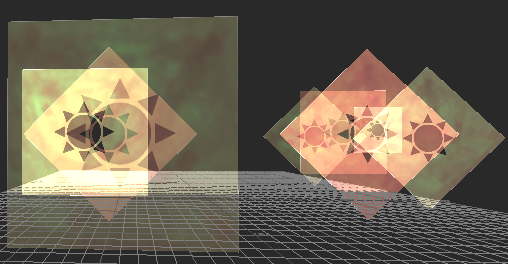
Press Alt + Shift + Q.
The Selection Override option is enabled. The Renderer's SelectionOverride property is shown enabled.
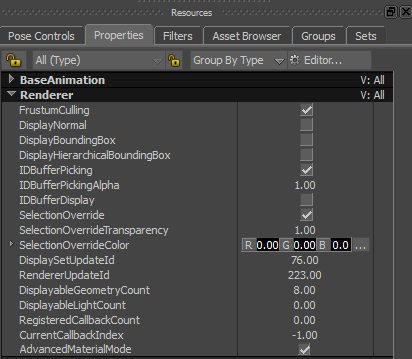
The IDBufferPickingAlpha value is 1.
(Optional) Press Shift + A.
The following figure shows the geometric elements available for selection based on the defined textures' transparency threshold ( IDBufferPickingAlpha).
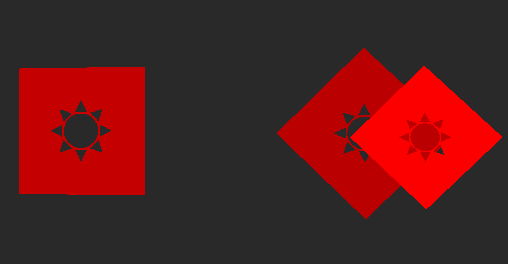
Tip: Drag a selection box in the Viewer window to see which geometric elements can be selected based on the defined textures' transparency threshold.
In the Renderer's properties, define the Selection Override color properties by either:
dragging in the SelectionOverrideColor R, G, B fields or double-clicking the R, G, B fields to enter values,

or by clicking the SelectionOverrideColor R, G, B button (
 ) and picking a color in the Color window.
) and picking a color in the Color window.
The SelectionOverrideColor R, G, B fields update.
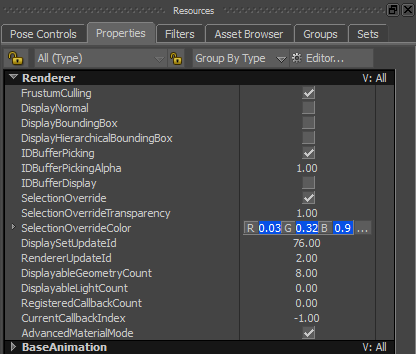
In the Renderer's properties, drag or double-click the SelectionOverrideTransparency property to define the transparency of the selection override color.
In the Viewer window, click a textured geometric element.
Setting a selection override color enables you to easily see which textured geometric element is selected.
The following figure displays the selected geometry with the selection override color defined in the Renderer's SelectionOverrideColor property.
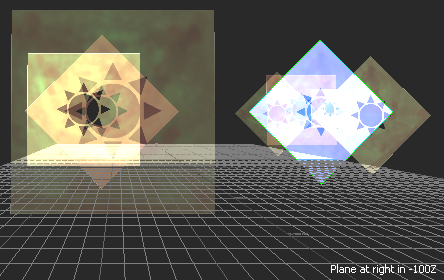
If you are working in a dense scene containing geometric elements with various subtle transparent textures, taking advantage of the Renderer's SelectionOverrideColor property optimizes the selection process.
To select and cycle through textured geometric elements with a selection override color:
In the Viewer window, click a textured geometric element.
Press Shift + 1 + scroll with the mouse wheel.
The textured geometric elements with a selection override color are selected one by one using the Z buffer.
To hide textured geometric elements with a selection override color in front of the selected textured geometric element and then cycle through the textured geometric elements (with a selection override color) in the back:
In the Viewer window, click a textured geometric element.
Press Shift + 2 + scroll with the mouse wheel.
The textured geometric elements in front of the selected geometric element are hidden and the geometric elements in the back are selected one by one using the Z buffer.
To hide textured geometric elements with a selection override color in front of the selected textured geometric element:
- In the Viewer window, click a textured geometric element and press Shift + 2.
To show only the selected geometric element with a selection override color:
- In the Viewer window, click a textured geometric element and press Shift + 3.
To isolate the selected textured geometric element with a selection override color and then scroll through the geometric element with a selection override color (one by one):
- In the Viewer window, click a textured geometric element and press Shift + 3 + scroll with the mouse wheel.
