Property list
There is a Property list on the left side of the Properties, FCurves, and Dopesheet windows.
The Property list displays the property names of selected objects in a list structure. What displays also depends on which Property options are active and on which view is selected.
For example, the following figure (A) displays the properties of a selected light in the Property list.
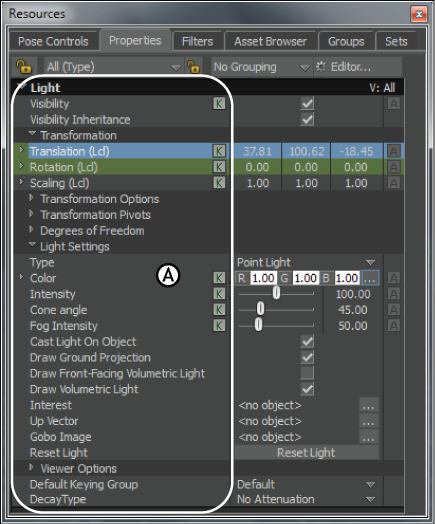
Properties window A. Selected light’s properties
- Properties that display in light blue are currently selected in the Key Controls window’s Keying Mode menu and can be keyframed.
- Properties that display in dark blue represent properties that you select in the Properties, FCurves, or Dopesheet windows, and can be keyframed.
- Properties that display in dark gray are currently selected but cannot be keyframed.
FCurves Property list
The Property list in the FCurves window displays properties differently than in the Properties window. In the Properties window, a property’s name is listed to the left of its settings.
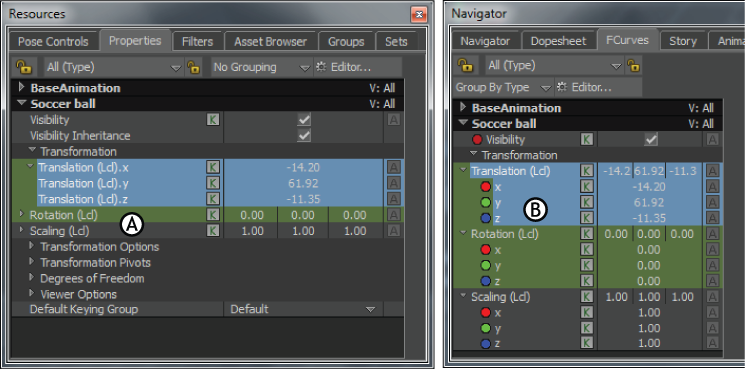
Property lists A. Property list in the Properties window B. Property list in the FCurves window
In the FCurves window, each property with a function curve also has a Color button, which indicates the color of the property’s function curve.
Dopesheet Property list
The Dopesheet Property list resembles the Property list in the Properties window.
By default, the properties of an object display beneath the object’s name in the list. Only the properties that you can animate display. To hide an object’s properties, collapse the list by clicking the arrow next to the object’s name.
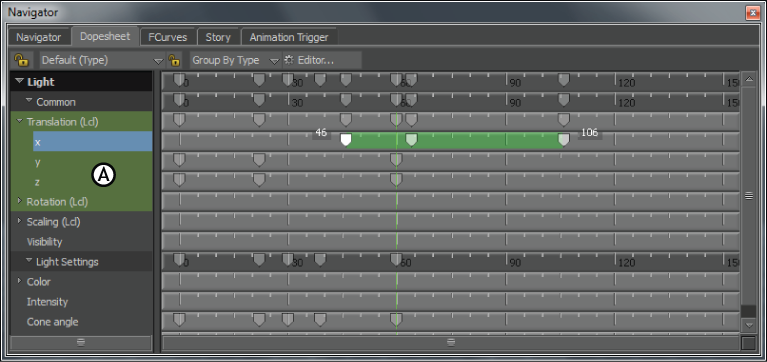
Dopesheet window A. Dopesheet Property list
When you select an object or property in another window, such as the Properties window, the same object or property is selected in the Dopesheet Property list and the FCurves Property list.
Property context menu
Right-clicking a property in the Properties Resources window or Properties window displays a context menu. The context menu varies according to the property selected. The following table describes all the possible context menu options.
FCurves Property list context Menu
In the FCurves window, to change your selection, and expand or collapse folders, you can right-click the Property list to use the following context menu options.
FCurves Property Color options
The FCurve Color options in the FCurve Property list context menu let you change the colors of FCurves so you can identify them.
| Option | Function |
|---|---|
| Edit Curve Color | Opens the Color window so you can choose a color for the selected FCurve. |
| Edit All Curve Colors of this Type | Opens the Color window so you can choose a color for the all FCurves of that type. |
| Reset Curve Color | Returns the FCurve color to its default. |
| Reset All Curve Colors of this Type | Returns FCurve colors of that type to their default. |
