View Object Wheels
With the View Object wheels (big and mini), you can view individual objects or features in a model. The big View Object wheel is optimized for new 3D users while the mini View Object wheel is optimized for experienced 3D users.
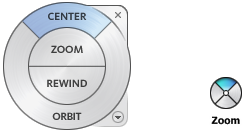
Big View Object Wheel
The big View Object wheel wedges have the following options:
- Center. Specifies a point on a model to adjust the center of the current view or change the target point used for some of the navigation tools.
- Zoom. Adjusts the magnification of the current view.
- Rewind. Restores the most recent view orientation. You can move backward or forward by clicking and dragging left or right.
- Orbit. Rotates the current view around a fixed pivot point at the view’s center.
To switch to the big View Object wheel:
- Right-click the wheel, and click Basic View Object Wheel.
Toolbar: Navigation bar > SteeringWheels > Basic View Object Wheel
Ribbon: Viewpoint tab > Navigate panel > Steering Wheels > Basic View Object 
Mini View Object Wheel
The mini View Object wheel wedges have the following options:
- Zoom (Top wedge). Adjusts the magnification of the current view.
- Rewind (Right wedge). Restores the most recent view. You can move backward or forward by clicking and dragging left or right.
- Pan (Bottom wedge). Repositions the current view by panning.
- Orbit (Left wedge). Rotates the current view around a fixed pivot point.
Note: When the mini wheel is displayed, you can press and hold the middle mouse button to pan, scroll the wheel button to zoom in and out, and hold the SHIFT key while pressing and holding the middle mouse button to orbit the model.
To switch to the mini View Object wheel:
- Right-click the wheel, and click Advanced Wheels>Mini View Object Wheel.
Toolbar: Navigation bar > SteeringWheels > Mini View Object Wheel
Ribbon: Viewpoint tab > Navigate panel > Steering Wheels > Mini View Object 