Appearance Profiler
The Appearance Profiler allows you to set up custom appearance profiles based on sets (search and selection) and property values, and use them to color-code objects in the model to differentiate system types and visually identify their status. Appearance profiles can be saved as XML files and shared with other Navisworks users.
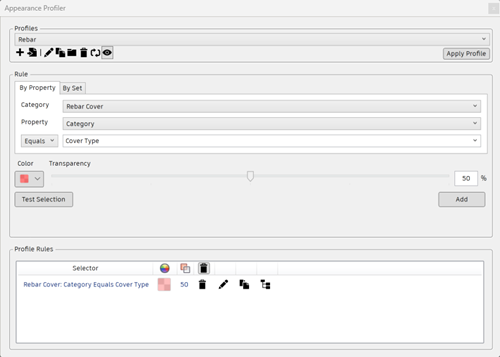
Appearance profile selectors define the object selection criteria and appearance settings. The object selection can be based on property values or on search and selection sets available in your Navisworks file.
Using property values is more flexible, because search and selection sets need to be added to your model first, and are frequently designed to cover a specific area of the model (level, floor, zone, and so on). For example, if your model has five floors, to locate all 'Cold Water' objects with sets, you will need to set up five 'Cold Water' selectors - one per floor. If you use a property-based method, one 'Cold Water' selector is sufficient, as the search encompasses all of the model, including extra properties coming from external databases if available (see External Database Links).
There is no restriction as to how many selectors an appearance profile can have. However, the order of selectors within a profile is important. The appearance selectors are applied to the model sequentially, from top to bottom. If an object belongs to more than one selector, the object's appearance will be overridden each time it is processed by a new selector in the list. Currently you cannot change the order of selectors once you added them to the list.
Open the Appearance Profiler
- Click Home tab > Tools panel > Appearance Profiler

Save an Appearance Profile
Open the Appearance Profiler dialog.
In the Profiles area, click the
 icon to create a profile.
icon to create a profile.Enter a name for the new profile and click OK.
In the Rule area, select the appropriate tab to either create a profile by property or by set.
Define all required the property selectors, or select the required search or selection set.
Select the color that you want to apply to the profile, and use the slider to specify a transparency.
Optionally, click Test Selection to check your selected settings.
Tip: You can also click next to a profile in the Profile Rules area to test the selection.
next to a profile in the Profile Rules area to test the selection.Click Add.
Open an Existing Appearance Profile
- Open the Appearance Profiler dialog.
- In the Profiles area, use the drop-down list to select a profile.
- Click Apply Profile.
Import an Appearance Profile
- Open the Appearance Profiler dialog.
- In the Profiles area, click the
 icon.
icon. - In the Open dialog, locate the desired appearance profile DAT file.
- Click Open.
Sharing an Appearance Profile
Once a Profile has been created, an XML file will be automatically created in %AppData%\Autodesk\Navisworks Manage 2026\AppearanceProfiler\
The XML created can be copied to a folder called AppearanceProfiler in the Project or Site directory defined in Options Editor > General > Locations
Note: The Project and Site directories need to contain a folder called 'AppearanceProfiler' which the XMLs should be stored in.
Appearance Profiler Options
 - Edit the name of the selected profile.
- Edit the name of the selected profile.
 - Duplicate the current profile.
- Duplicate the current profile.
 - Open the folder containing the saved profiles.
- Open the folder containing the saved profiles.
 - Delete the selected profile.
- Delete the selected profile.
 - Reset the appearance of the model.
- Reset the appearance of the model.
 - Toggle to hide or show profiles when no matching selection is found.
- Toggle to hide or show profiles when no matching selection is found.