Quick Access Toolbar
At the top of the Navisworks window, the Quick Access toolbar displays frequently used commands.
| Navisworks | Navisworks Freedom |
|---|---|
 |
 |
The Quick Access toolbar can be positioned above or below the ribbon. You can add an unlimited number of buttons to the Quick Access toolbar to the right of the default commands, and add separators between the buttons. Commands that extend past the maximum length of the toolbar are displayed in a flyout button  .
.
| Navisworks | Navisworks Freedom |
|---|---|
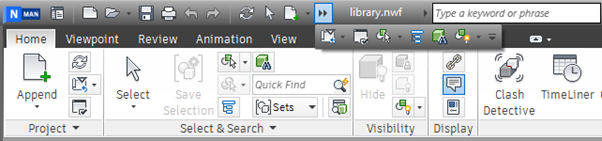 |
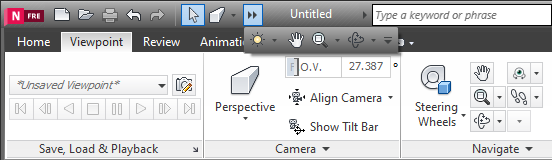 |
Note: Only ribbon commands can be added to the Quick Access toolbar.
To Add and Remove Ribbon Buttons on the Quick Access Toolbar
- Navigate to the tab and panel that contains the button you want to add to the Quick Access toolbar.
- Right-click the button on the ribbon, and click Add to Quick Access Toolbar.
- To remove a button from the Quick Access toolbar, right-click the button and click Remove from Quick Access Toolbar.
To Move the Quick Access Toolbar
Click the Customize Quick Access Toolbar drop-down button
 .
.Choose either Show Below the Ribbon or Show Above the Ribbon.
Tip: You can also right-click any button on the Quick Access toolbar and the select Show Quick Access Toolbar above/below the Ribbon.