Tests Panel
The expandable Tests panel enables you to manage your clash tests and results, and can be displayed from all Clash Detective tabs by clicking the expand button. It shows all of the clash tests currently set up, listed in a table format, and a summary of the status of all clash tests.
 and the Import Clash Tests
and the Import Clash Tests  buttons will be displayed at the top of the Clash Detective window.
buttons will be displayed at the top of the Clash Detective window.When you click a test in the Tests panel the relevant details for that test will be displayed on the different Clash Detective tabs. You can use the scroll bars at the right and at the bottom of the tab to move through the clash tests.
 . Right-clicking on this icon enables you to rerun the test.
. Right-clicking on this icon enables you to rerun the test.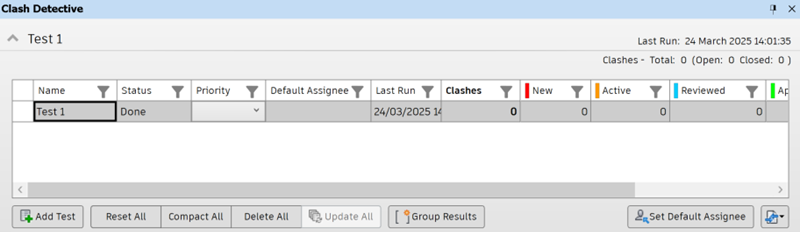
Sort and Filter Clash Tests
You can sort and filter the list of clash tests, and manage the columns that are displayed as needed.
Click the Filter icon
 at the top of a column to display the sort and filter options.
at the top of a column to display the sort and filter options.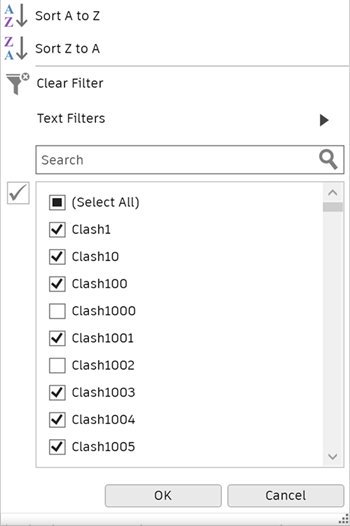
The options displayed will depend on the type of data in the selected column, and include text, number, and date filters.
Use the sort options to reorder the data in the column, either alphabetically or based on date.
Tip: You can also right-click a column and sort the contents into ascending or descending order.Search for specific clash tests, or use the available filters. For example, the text filters are as follows:
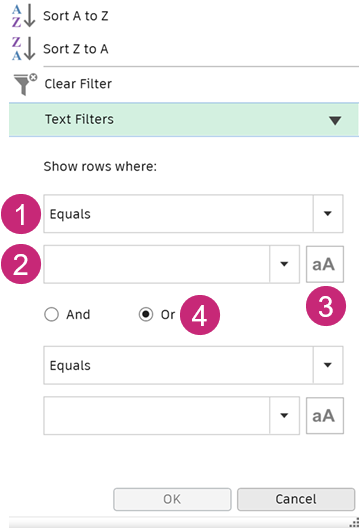
- Select a function from the drop-down list to specify how you want the clash tests to be filtered in relation to your text entry or selection. For example, Equals, Begins with, or Contains.
- Enter text in the field, or use the drop-down list to choose a clash test.
- Specify whether the clash tests should match the case you entered the text in.
- Select And or Or to add a second set of filters.
To choose which columns to display in the Tests panel, right-click on any column heading, click Choose Columns, and then use the check boxes to select and deselect columns.
Buttons
Use the buttons on the Tests panel to set up and manage clash tests.
- Add Test - adds a new clash test.
- Update All - updates all clash tests.
- Reset All - resets the status of all tests to 'New'.
- Compact All - deletes all resolved clashes in all tests.
- Delete All - deletes all clash tests.
- Set Default Assignee - enables you to set a default assignee for clash tests.
- Import/Export Clash Tests - enables you to import or export clash tests.
Context Menu
Right-clicking opens a context menu where you can manage the currently selected clash test:
- Run - runs the clash test.
- Reset - resets the status of the test to 'New'.
- Compact - deletes all resolved clashes in the test.
- Rename - enables you to rename the test.
- Delete - deletes the clash test.
- Set Default Assignee - enables you to assign a default assignee to the test.
- Clear Default Assignee - removes the applied default assignee.