Measure Tools Window
The Measure Tools window is a dockable window, which displays the measure results as you perform your measurements in the Scene View.
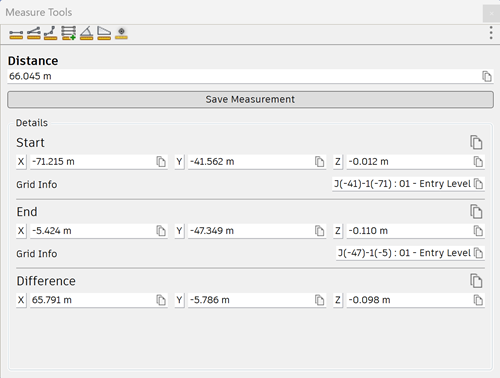
For all measurements, the X, Y, and Z coordinates of the Start point and End point are displayed in the text boxes, together with the Difference and the absolute Distance information. If you use accumulative measure, such as Point Line or Accumulate, Distance shows the accumulated distance for all points registered in the measurement.
If the model contains civil alignments, distance along the alignment and offset (positive = right, negative = left) is also displayed. The drop-down list gives more information including which alignment is active and the elevation.
Use the Measure Tools Window
- Click Review tab > Measure panel > Measure Panel.
- Use the buttons at the top left to select which tool you want to use.
Copy Measurement Values
- Click the Copy button
 next to the relevant field.
next to the relevant field.
You can copy individual values, or all values from each section of the Details area.
Save Measurement Values
Click Save Measurement.
The current measurements are saved to the Saved Measurements dialog box.
Use the Saved Measurements dialog box to rename your saved measurements, delete sets of saved measurements, or export them.
You can also expand and collapse sets of measurements, or clear the dialog of all contents.