Available Lattice Topologies

Grid |

X |

Star |
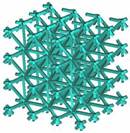
W |

Column |
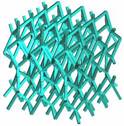
Dark Horse |

Vin Tiles |
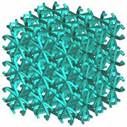
Cross Pattee |
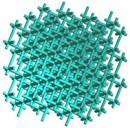
Soft Box |

Hexa Grid |
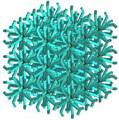
Snow Flake |
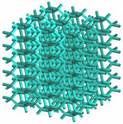
Hexagon |

Octagon |
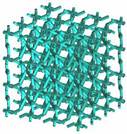
3D Spider |

Icosahedron |

Pyritohedron |
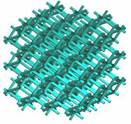
Rhombic Dodecahedron |
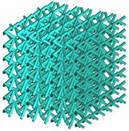
Crush |
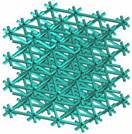
Tetra |
Creating New Lattice Topologies
New topologies can be created by selecting `New…’ in the list of topologies. Doing so will launch the Autodesk® Lattice Topology Utility for Netfabb® as shown below.
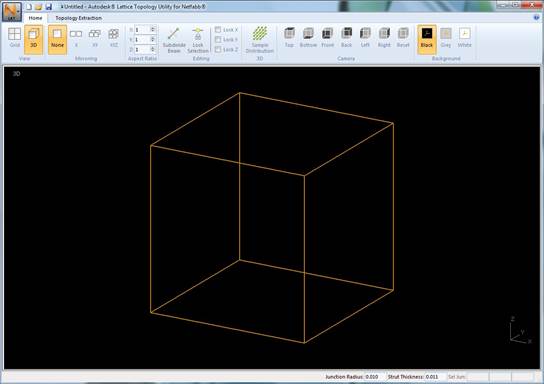
Create a New Lattice Topology
Use the following steps to create a new lattice topology:
- Double-click with the Left mouse button in the 3D display within the bounding box to add junctions for your lattice unit. You can add junctions in any camera view, however you may find it easier to do so in the Top, Front or Left camera views.
- Click on a junction, hold the Shift key and click on another junction to create beams.
- Mirror the lattice unit if needed using the different mirroring options in the toolbar. Mirroring allows you to create lattice units that have symmetry. Always ensure that there are junctions on bounding surfaces to guarantee connectivity when mirrored.
- Save the Lattice Topology project by clicking on the save button or using the Save or Save As menu options.
- Export the Lattice Topology using the Export Lattice Topology menu option so it can be imported into Optimization Utility.
- Import the lattice topology in Optimization Utility using the Import Lattice Topology menu option. The new lattice topology will then be available in the lattice topology list.
Extract a Lattice Topology from Existing Geometry
You can also create new lattice topologies by importing a tessellation of an existing geometry.
A Lattice Topology Extraction module is available in the Lattice Topology Utility and can be used to extract a lattice topology from a mesh tessellation (STL). Please use the following steps to extract a topology from an existing mesh tessellation:
- Import the tessellated geometry using the Import STL option. The tessellated geometry will be displayed in the 3D display.
- Go to the Lattice Topology Extraction toolbar section and define the following properties:
- Angle Threshold: an angle value defining the threshold at which a sequence of edges in the tessellation are considered to be part of the same beam or otherwise.
- Thickness: a thickness value defining the thickness of beam sections in the tessellation.
- Snap Threshold: a threshold value used to snap junction points to the bounding lattice unit cell. This is useful when mirroring lattice units as it ensures neighbouring units are connected.
- Click Extract Lattice Topology.
Create a New Lattice Topology from a Strand7 Beam Output
A lattice defined by a sequence of beams in a Strand7 text file can also be used to import lattice geometry into the Lattice Topology Utility. Use the Import Lattice Topology menu option to import a Strand7 text file containing beams and nodes.
