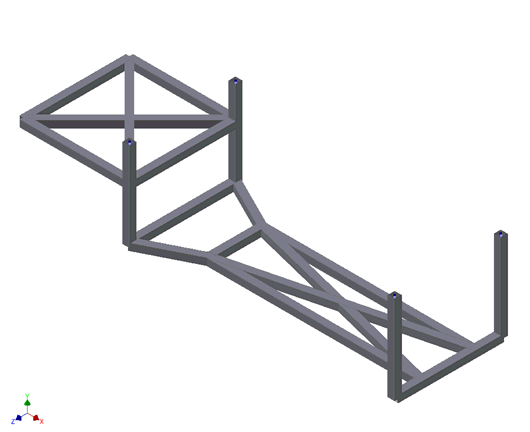Create a new material by loading an aluminum alloy from the material library.
- In the Model tree, right-click on Materials and choose New.
- In the dialog, click on Select Material.
- The Material DB dialog will become populated with the available libraries. Click on Load Database.
- Browse to C:\Program Files\Autodesk\Inventor Nastran 2025\In-CAD\Materials, and open the ADSK_Materials.nasmat file.
- The material tree is populated with the available materials. Under the
Steel category, select
AISI Carbon Steel 304 and click
OK.
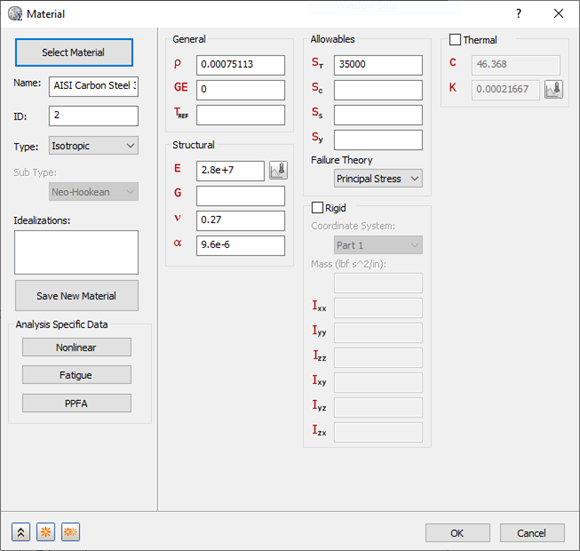
- Click
OK to close the Material dialog box.
In the next few steps, the physical property is defined using the Cross Section, which allows you to give dimensions for beams and bars.
- In the Model tree, right-click on Idealizations and choose New.
- Select Line Elements from the Type drop-down menu.
- Rename the property to Beam Cross Section Property.
- Select Beam from the Line Element Type drop-down menu.
- Select Add to Analysis and ensure that Material is set to AISI Carbon Steel 304.
- Select
Cross Section in the
Input Type group box and click the
 Define button.
Define button.
- Select
BOX for the shape, and define the dimensions as shown in the image below. Click the
Draw End A button to view the properties.
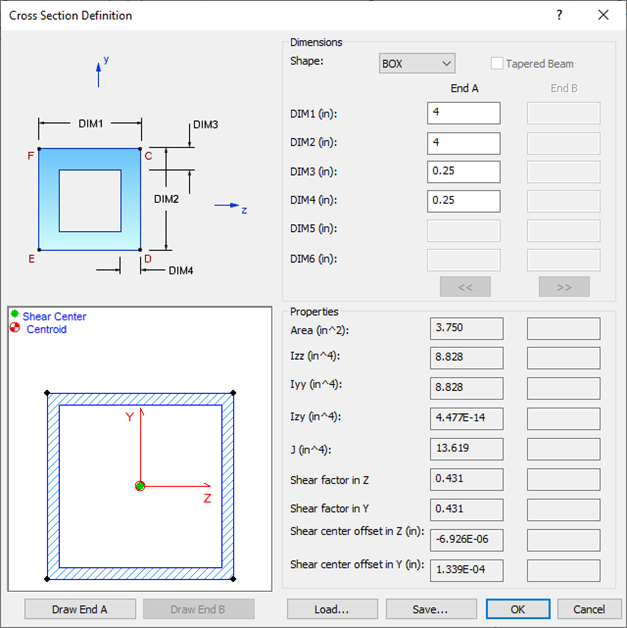
- Click OK.
- Make sure
Associated Geometry is unchecked.
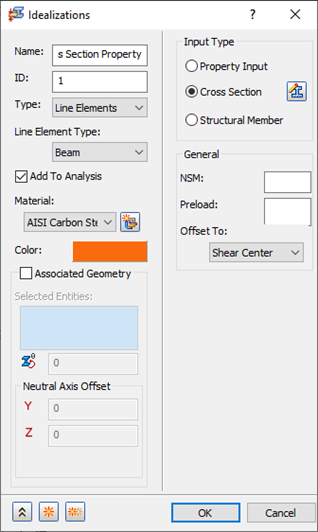
 This will create a mesh with the cross sectional properties for each one of the sketch segments in the model.
This will create a mesh with the cross sectional properties for each one of the sketch segments in the model.
- Click OK to create the Idealization.
- Right-click on Mesh Model and choose Edit.
- Enter
4 for the
Element Size and change the
Element Order to
Linear.
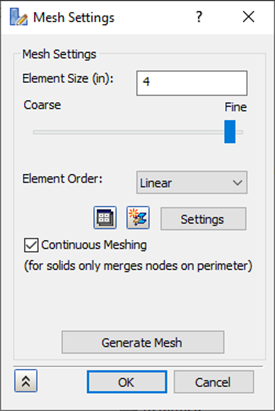
- Click Generate Mesh to mesh the geometry and then click OK.
- In the Part tree, right-click
Elements and select
Display Cross Section to view the defined cross section.