Roll Up Fields
If you're a Fusion user, this feature is not available in the Components or Drawings workspaces. Learn more about system workspaces.
Roll up fields allow you to display rolled up values in the BOM that are derived from another BOM field or an Item Details field.
About Roll Up Fields
Administrators can configure the BOM tab to include roll-ups for the following data types:
- Float
- Integer
- Money
- Date
- Check Box
Each of these field types can be configured as a source for a roll up value in the BOM. When configured as a roll up, a function is applied to the field and the result is displayed as a new value in the BOM. The rolled up value is totalled at the bottom of the BOM. For example, you can create a roll up field that calculates the total weight of an assembly.
Add a Roll Up Field to a BOM Tab
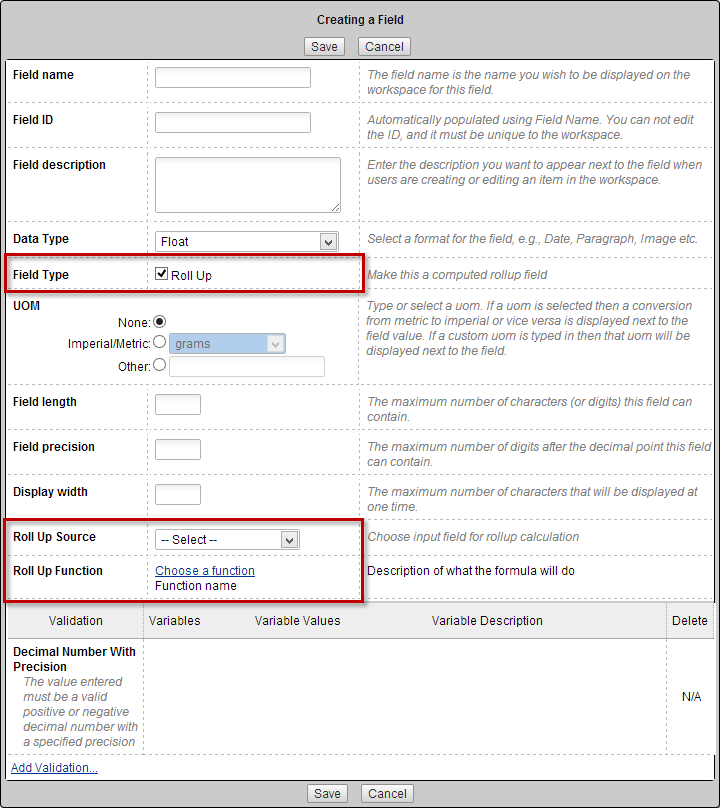
Add a field to the BOM.
In the Creating a Field dialog, enter a name for the field. This field will display the rolled up value. For example, this field might be named Total Weight.
From the Data Type drop-down list, select the data type for the field. The field type for the rolled up value field must match the field type of the source field. Note: An integer field can be rolled up into a float field.
The new field is intended to display a rolled up value. For the Field Type, turn on the Roll Up check box.
Format the appearance of the rolled up value by specifying the unit of measure (UOM), field length, field precision, and display width.
The field being created will display a calculated value based on a source field. From the Roll Up Source drop-down, select the field on the BOM or Item Details page that will provide the value to be rolled up. In the case of this example, the source field would be Weight.
- The rolled up value is calculated using the Roll Up Function. The functions that can be selected depend on the field type. Click Choose a function and then select the function to apply to the source field. The following functions are available:
Minimum Find the lowest number in the BOM Maximum Find the highest number in the BOM Sum with Adjustment Calculate the sum of the child source fields and add the parent source field to the total Sum with Override If the parent item has a value in the source field, use it. Otherwise use the sum of the children Earliest Display the earliest date in the BOM Latest Display the latest date in the BOM All Checked If all check boxes are checked display a check for the rollup value (for check boxes only) Any Checked If any check boxes are checked display a check for the rollup value (for check boxes only)
For the sum functions, the quantity is used as a multiplier.
- Click Save and then add the field to the BOM.
The new roll up field will display the calculated value of the selected function applied to the source field.
