Set Up a Delegation
Use Delegation Manager to temporarily delegate a user's outstanding work for a given workspace to another user. You access Delegation Manager through System Configuration.
Open Delegation Manager
- On the Administration menu, mouse over System Configuration and click Delegation Manager.
Add a Delegation
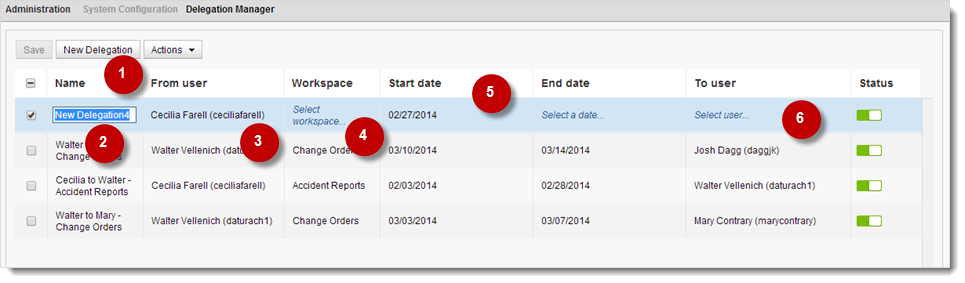
Click New Delegation. A new row is added at the top of the delegations table.
Enter a Name for the delegation.
In the From user drop-down, select the name of the user whose work you want to delegate.
Note Your name is selected by default.
In the Workspace drop-down, select the workspace for which you are delegating work.
Note Selections are filtered based on the selected From user.
Use the calendar choosers to select the Start date and End date of the period during which you want the delegation to be in effect.
In the To user drop-down, select the name of the user to whom the work is being delegated.
Note Only valid users are available for selection. If no users can be delegated the specified work, the drop-down is empty.
Undo adding a new delegation:
- Make sure the delegation is selected.
- On the Actions drop-down menu, click Delete.
Clone a Delegation
For quick setup, you can clone an existing delegation.
- Select the delegation you want to clone.
- On the Actions drop-down menu, click Clone.
- Change the cloned delegation's selections as needed.
Set a Delegation's Status
New delegations are enabled by default (Status indicator is green). If you don't want a delegation to be in effect now but you know you want to use it at a later time, you can disable it instead of deleting it.
To disable a delegation:
- Click the delegation's Status indicator to grey it out.
Save Delegations
- Click Save above the delegations table.
When the delegation is saved, the user to whom work has been delegated receives an email notification.
Note Any time you add a delegation or make any changes to existing delegations, you must click Save. If you exit the Delegation Manager without clicking Save, all your work will be lost.
Troubleshooting
- If the Save button is greyed-out, one or more delegations are incomplete or conflict with other existing delegations.
- Selections in a delegation that cause conflicts are highlighted in red. To see an explanation, mouse over the selection.
- The general rule of delegations is: A user's outstanding work for a workspace cannot be simultaneously delegated to more than one user.
