In a catalog, you can modify component standards, material properties, sizes, dimensions, and connection port properties. You can also add custom components.
Set Piping Component Design Standard and Material Properties
- In the Catalog tab, Part Family Properties pane, under Piping Family Properties, enter a property (for example, a material value of CS) .
- Enter additional property values (for example, material code API5L).
- Click Save to Catalog.
Set Component Sizes
Specify component sizes. Remove unused sizes from the initial size range or add new sizes.
- In the Catalog tab, click Manage Sizes.
- If you have unwanted sizes, select a size (for example, 5") and click
 to remove a size.
to remove a size.
- If you want to add sizes, do
one of the following:
- Click
 to add a size.
to add a size.
- Click a size with similar dimensions. Click
 to duplicate the size.
The size description Undefined or Duplicate is temporary. The size description is set from the nominal dimensions.
to duplicate the size.
The size description Undefined or Duplicate is temporary. The size description is set from the nominal dimensions.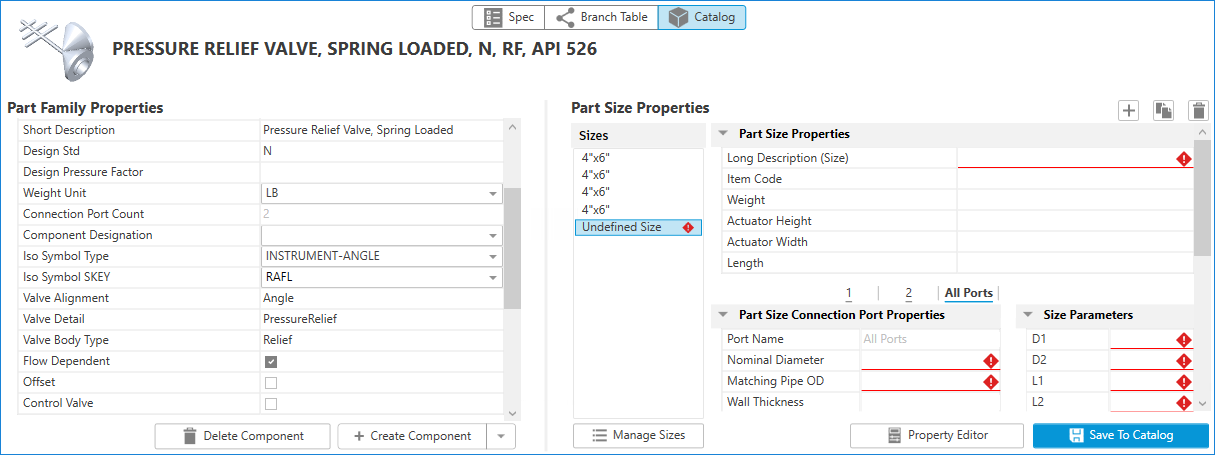
- Click
Set Nominal Dimensions and Connection Port Properties
Specify connection port properties for the component. Specify size-dependent properties such as the long description and weight.
- In the Catalog tab, Part Size Properties pane, under Sizes, click a size (for example, Undefined).
- In Part Size Connection Port Properties, in the Nominal Diameter box, enter a nominal diameter (for example, 1).
- In Matching Pipe OD 1, enter a piping outside diameter (for example, 1.315).
- Do
one of
the following:
- If all connection port properties are the same, click All Ports.
- For additional ports, click the individual port and enter the Nominal Diameter and Matching Pipe OD.
- In Piping Size Properties, enter a long description (for example,
ELL 90 SEGMENTED, 12” ND).
You can now modify piping component dimensions for each size.
Set Piping Component Dimensions
For each component size, specify component dimensions and display options.
- In the Catalog tab, Part Size Properties pane, under Sizes, click a size (for example, 1”).
- Under Size Parameters, enter a parameter (for example, D: 1.315)
- Enter additional parameters.
You can hover the mouse over a parameter to display a tooltip. Parameters can include display options such as number of segments or shape of an end cap.
Some parameters can be set to calculate from others. For example, an elbow bend radius (R) value of zero indicates the bend is set to half the diameter (D / 2.0).
Note: For pipe, set the Nominal Diameter and Size Parameter D to the same value.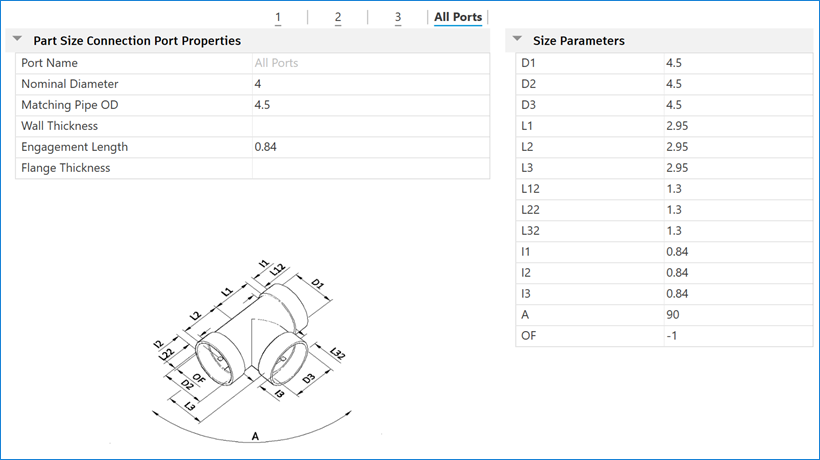
- Repeat steps 1 - 3 for additional sizes.
- Click Save to Catalog.