You can create a component, specify the piping class and geometry, set size ranges, and add it to a catalog.
- In the Catalog tab, click Create Component.

- Under Graphics Selection, click Plant 3D Parametric Graphics.
- Under Basic Part Family Information, do the following:
- Choose a component category (for example, Fittings).
- Choose a piping component type (for example, Elbow).
- Enter a short description (or example, ELL 90, SEGMENTED).
- Choose a primary end type (for example, BV).
You can also enter a value if the primary end type is not in the catalog.
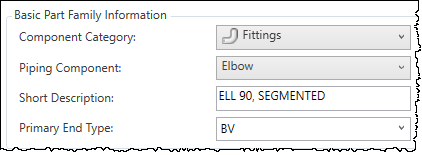
- Under Graphics Selection, Scroll sideways to view the component images.
- Click a component image (for example, Mitered Bend).
- Under Basic Part Family Information, specify an initial size range (for example, 4” to 12”).
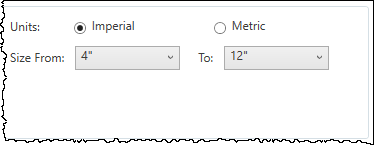
Sizes can be added and removed after the part is added to the catalog.
- Click Create.