Maps global and individual class properties from AutoPLANT to their equivalents in Plant 3D.
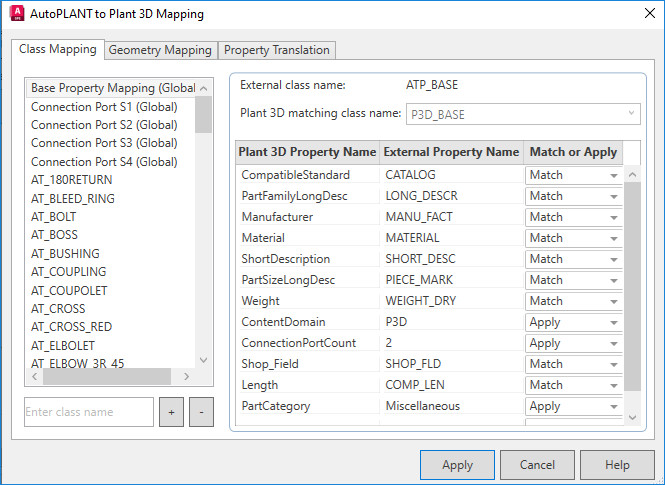
Note:
- If conversion fails, you can check the log file for possible reasons. If the log file states “Cannot convert file. Open file in latest AutoPLANT spec generator. Then retry conversion,” your spec lacks the class information required for conversion. Upgrading your spec by opening it in the latest version of the AutoPLANT spec generator supplies the missing information. You can then migrate the spec to Plant 3D.
- To reorder the class list, right-click and select Move up or Move down. Alternatively, you can press plus (+) or minus (-) keys.
List of Options
Maps global class properties and external classes to Plant 3D classes and properties.
- Global Class Properties List
-
Note: The first five items in the list on the left pane are global class properties.
- Lists global properties that apply to all classes. Once these properties are mapped, you do not need to map them again for individual classes.
- If you want to override a global mapping for a specific class, you map that class appropriately, and its mapping takes precedence over the global mapping. For example, you can map AT_TEE to MyCatalog instead of CATALOG, so all classes except AT_TEE are mapped to CATALOG. Only AT_TEE has the MyCatalog mapping.
- External Class Names List
-
Note: The remaining items in the list on the left pane are external class names.
- Lists AutoPLANT class names that can map to a Plant 3D class.
- Plus (+) Button
- Adds a new AutoPLANT class name to the External Class Names list. Enter text into the box and click the + button to add a class name.
-
Note: To reuse existing mappings, right-click an existing class to copy the mapping information, then right-click the new class to paste the information. This action affects only this tab.
- Minus (-) Button
- Deletes an AutoPLANT class name from the External Class Names list.
- External Class Name
- Displays the AutoPLANT class name selected from the External Class Names list on the left pane.
- Plant 3D Matching Class Name
- Specifies the Plant 3D class that corresponds to the AutoPLANT class selected on the left pane. When you select one of the global mappings, this field is read-only.
- Plant 3D Property Name
- Specifies the Plant 3D properties that you want mapped to the AutoPLANT properties for the class selected on the left pane.
- External Property Name
- Specifies the AutoPLANT properties for the class selected on the left pane.
- Match or Apply
- Specifies whether you want to match the properties or apply a specific property value. For example, for the AutoPLANT AT_BOLT class, the Plant 3D length property matches AutoPLANT Bolt_len. But the Plant 3D PartCategory property is set to the specific value Fasteners.
