- On the ribbon, click Home tab
 Part Insertion panel
Part Insertion panel  Pipe Spec list.
Pipe Spec list. - In the list, click Route New Line.
- In the Assign Tag dialog box, do the following:
- In the box labeled TargetObject.Number, enter the line number (for example: 101).
To create an unassigned pipe line, leave this box blank.
- In the Spec list, click a spec (for example: CS300).
- In the Size list, click a size (for example: 6”).
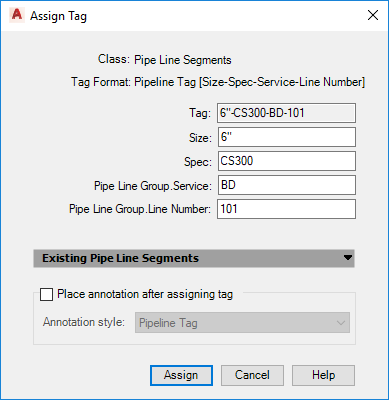
- Click Assign.
- In the box labeled TargetObject.Number, enter the line number (for example: 101).
- In the drawing area, click to specify the location for the start point of the pipe.
- Click to specify the next point of the pipe.
- Press ENTER to finish routing pipe.